SPECIFYING THE ORIGINAL SIZE
Overview
When the original size is a non-standard size or is not detected correctly, manually specify the original size.
 Set an original size before scanning the original.
Set an original size before scanning the original.
Operation
Specifying an inch original size
 Tap the [Original] key.
Tap the [Original] key.  Tap the [Inch] tab.
Tap the [Inch] tab.
 Tap the appropriate original size key.
Tap the appropriate original size key.
After the settings are completed, tap  .
.
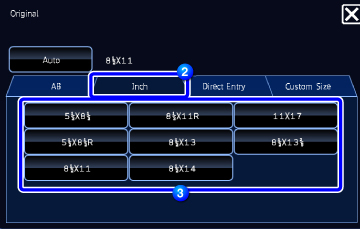
Specifying an AB original size
 Tap the [Original] key.
Tap the [Original] key.
 Tap the [AB] tab.
Tap the [AB] tab.
 Tap the appropriate original size key.
Tap the appropriate original size key.
After the settings are completed, tap  .
.
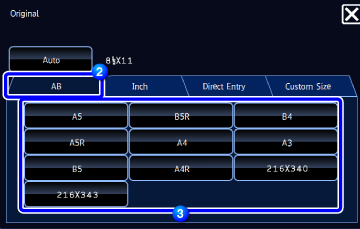
Specifying a non-standard original size
 Tap the [Original] key.
Tap the [Original] key.
 Tap the [Direct Entry] tab.
Tap the [Direct Entry] tab.
 Specify the original size.
Specify the original size.

- Tap the areas displaying width and height sizes respectively, and enter the sizes using the numeric keys.
- It is convenient to use
 to finely adjust the entered size.
to finely adjust the entered size.
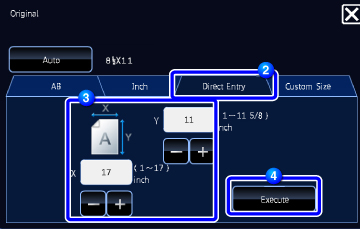
 Tap the [OK] key.
Tap the [OK] key.
On the base screen, check that the specified size is displayed on the [Original] key.
After the settings are completed, tap .
.
After the settings are completed, tap