CREATE A STAPLED PAMPHLET
(PAMPHLET COPY/ SADDLE STITCH)
Overview
The pamphlet function prints on the front and back of each sheet of paper so that the sheets can be folded and bound to create a pamphlet.
If a saddle finisher is installed and if "Pamphlet Style" and "Staple" are selected, this function automatically folds and outputs the copies. This is convenient when you wish to compile printed output into a pamphlet.
If a saddle finisher is installed and if "Pamphlet Style" and "Staple" are selected, this function automatically folds and outputs the copies. This is convenient when you wish to compile printed output into a pamphlet.
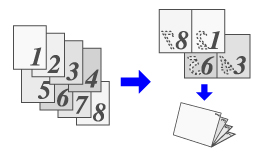
Operation
 Click the [Main] tab and select [Pamphlet Style].
Click the [Main] tab and select [Pamphlet Style].
Select the printing method for the pamphlet style from the pull-down menu. The selections are [Tiled Pamphlet], [Pamphlet Style (2-Up)], [Multiple Pamphlet Style (Actual Size)], and [Multiple Pamphlet Style (2-Up)].
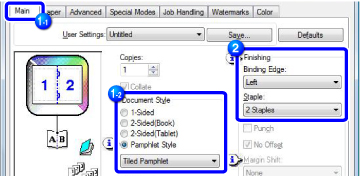

- When [Multiple Pamphlet Style (Actual Size)] is selected, paper twice the size specified in the application is used for printing.
- When [Multiple Pamphlet Style (2-Up)] is selected, the paper size specified in the application is reduced as done in the 2-Up mode, and paper of the size specified in the application is used for printing.
 Select "Binding Edge".
Select "Binding Edge".
The [2 Staples] option in the "Staple" menu should be selected when a saddle finisher is installed.
 Select [Printer Features] and select "Binding Edge".
Select [Printer Features] and select "Binding Edge".
The [2 Staples] option in the "Staple" menu should be selected when a saddle finisher is installed.
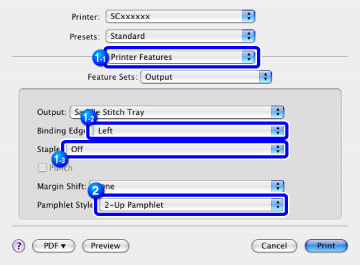
 Select [Tiled Pamphlet] or [2-Up Pamphlet].
Select [Tiled Pamphlet] or [2-Up Pamphlet].