SELECTING COLOR SETTINGS TO MATCH THE IMAGE TYPE(ADVANCED COLOR SETTINGS)
Overview
Preset color settings are available in the machine's printer driver for various uses. These enable printing using the most suitable color settings for the color image type.
Advanced color settings, such as the color management settings and the screening setting for adjusting the color tone expression, are also available for meeting the needs of color image printing.
Advanced color settings, such as the color management settings and the screening setting for adjusting the color tone expression, are also available for meeting the needs of color image printing.
The following color management settings are available.
| Windows ICM*1: | Color management method in a Windows environment |
| ColorSync: | Color management method in a Macintosh environment |
| Source Profile: | Selects a color profile to be used to display images on the PC's screen. |
| Rendering Intent: | Standard value used when converting the color balance of the image displayed on the computer screen to a color balance that can be printed by the machine. |
| Output Profile: | Selects a color profile for the image to be printed |
| CMYK Correction*2: | Corrects the image to obtain the optimum printing result when printing a CMYK image. |
| Screening: | Selects the most suitable image processing method for the image being printed. |
| Neutral Gray: | Specifies the toner color used to print gray areas. |
| Pure Black Print: | Performs printing using only black toner. |
| Trapping: | Prevents whitening from being generated at borders of colors. |
| Sharpness: | Enhances or smooths the outline of the image. |
| Black Overprint*3: | Prevents whitening of the outline of black text. |
| Custom CMYK Simulation Profile*3: | Adjusts the colors to simulate printing that would be obtained with the process colors used in printing presses. |
| Simulation Profile*3: | Selects the process colors. |
-
*1 Cannot be selected when using the PS printer driver in Windows Vista/Server 2008/7.
*2 Can only be used when using the PCL6 printer driver.
*3 Can only be used when using the PS printer driver (Windows/Macintosh).
Operation
 Click the [Color] tab and select [Image Type].
Click the [Color] tab and select [Image Type].
- Standard: Data that includes text, photos, graphs, etc.
- Graphics: Data with many drawings or illustrations
- Photo: Photo data or data that uses photos
- CAD: Engineering drawing data
- Scan: Data scanned by a scanner
- Minimum Color Difference: Data to be printed in colors as viewed on the screen
- Custom: Data to be printed with special settings
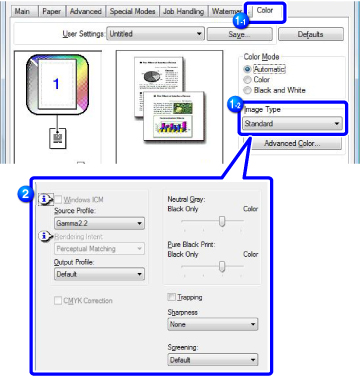
 Click the [Advanced Color...] button and specify the settings.
Click the [Advanced Color...] button and specify the settings.
To configure color management using the Windows OS ICM, set "Original Type" to [Custom] in step 1. Then, click the [Windows ICM] checkbox so that the checkmark  appears.
appears.
To configure "Source Profile" and other detailed color management tasks, select the desired settings from the menus.
To configure "Source Profile" and other detailed color management tasks, select the desired settings from the menus.
 Windows ICM cannot be selected when the PS printer driver is used in Windows Vista/Server 2008/7.
Windows ICM cannot be selected when the PS printer driver is used in Windows Vista/Server 2008/7.
 Select [Color].
Select [Color].
 Select [Print Mode].
Select [Print Mode].
To use the Mac OS color management function, select the [ColorSync] checkbox so that the checkmark  appears. In this case, you cannot select "Image Type".
appears. In this case, you cannot select "Image Type".
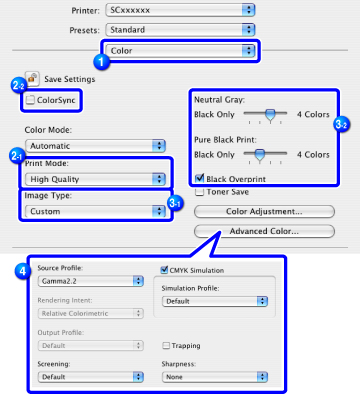
 Select [Image Type].
Select [Image Type].
- Standard: Data that includes text, photos, graphs, etc.
- Graphics: Data with many drawings or illustrations
- Photo: Photo data or data that uses photos
- CAD: Engineering drawing data
- Scan: Data scanned by a scanner
- Minimum Color Difference: Data to be printed in colors as viewed on the screen
- Custom: Data to be printed with special settings
- When you have selected [Custom], select "Neutral Gray".
 Click the [Advanced Color...] button and specify the settings.
Click the [Advanced Color...] button and specify the settings.
To configure color management settings, select the desired settings from the menus. To set "CMYK Simulation", select the [CMYK Simulation] checkbox to set to  and then select the desired setting.
and then select the desired setting.

- In Mac OS X 10.5 to 10.5.8, 10.6 to 10.6.8 or 10.7 to 10.7.2, click the [Advanced Color...] tab to configure advanced color settings.