FORWARDING RECEIVED DATA TO PRESET DESTINATIONS(INBOUND ROUTING SETTINGS)
Overview
You can have received faxes automatically forwarded to a fax address, Internet fax address, e-mail address, file server address, desktop address, or network folder address. Received data can be forwarded to the specified destinations without being printed.
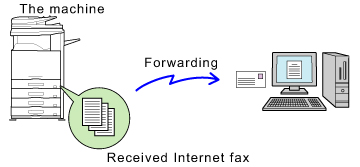
In setting mode (Web version), you can configure the inbound routing settings for all received data. For the procedure for accessing the setting mode (Web version), see the Quick Start Guide.
The following explanation assumes that the setting mode (Web version) has been accessed with administrator rights.
The following explanation assumes that the setting mode (Web version) has been accessed with administrator rights.
 Whether or not to forward data for each forwarding table can be quickly set. In "Setting mode", select [Application Settings]→[Forward Received Data], and tap [Valid]/[Invalid] on the displayed forwarding table to switch the settings.
Whether or not to forward data for each forwarding table can be quickly set. In "Setting mode", select [Application Settings]→[Forward Received Data], and tap [Valid]/[Invalid] on the displayed forwarding table to switch the settings.

- This function cannot be used for faxes received by confidential reception.
- When faxes forwarded using this function are printed at the forwarding destination, the date and time of reception cannot be printed on the faxes. ("Receiving Date & Time Print" is disabled.)
- The received data is not forwarded to a hyperlink destination that is registered in the specified address.
Operation
 In "Setting mode", click [Application Settings]→[Inbound Routing Settings]→[Administration Settings].
In "Setting mode", click [Application Settings]→[Inbound Routing Settings]→[Administration Settings].
 In "Forward Received Data", select [Valid] and click the [Store] button.
In "Forward Received Data", select [Valid] and click the [Store] button.
 Users without administrator rights can be prohibited from storing, editing, and deleting forwarding tables in this screen, and from specifying which table is used. To do so, set the checkboxes for the following items to
Users without administrator rights can be prohibited from storing, editing, and deleting forwarding tables in this screen, and from specifying which table is used. To do so, set the checkboxes for the following items to - Disable Registration of Forward Table
- Disable Change/Delete of Forward Table
- Disable Change of Forward Approval
- [Always Print]: Always prints received data before forwarding the data.
- [Print at Error]: Prints received data only when an error prevents forwarding.
- [Save Only at Error]: Saves received data only when an error prevents forwarding. For the saved data, the error address can be confirmed and the data can be resent. From the [Scanner] or [Fax] tab in the job status screen, tap the [Check error box of forwarding received data] key on the action panel.
 Click [Sender Number/Address Registration] in the [Inbound Routing Settings] menu in the "Setting mode".
Click [Sender Number/Address Registration] in the [Inbound Routing Settings] menu in the "Setting mode".
 Enter the sender address or fax number in "Internet Fax Address" or "Fax Number" as appropriate, and click the [Add to List] button.
Enter the sender address or fax number in "Internet Fax Address" or "Fax Number" as appropriate, and click the [Add to List] button.
The entered address will be added to the "Entered sender address or fax number" list.
Enter the address directly (maximum of 1500 characters) or select the address from a global address book by clicking the [Global Address Search] button.
To store multiple sender addresses or fax numbers, repeat these steps.
Enter the address directly (maximum of 1500 characters) or select the address from a global address book by clicking the [Global Address Search] button.
To store multiple sender addresses or fax numbers, repeat these steps.

- If you wish to have only faxes from specified addresses forwarded, store the desired sender addresses. Send addresses stored here can be selected from a list when you store a forwarding table.
- A maximum of 500 sender numbers/addresses can be stored.
- To delete an entered address, select the address in "Address to be Entered" and click the [Delete] button.
 When you have finished adding addresses, click the [Store] button.
When you have finished adding addresses, click the [Store] button.
 Click [Inbound Routing Settings] in the "Setting mode" menu and click the [Add] button.
Click [Inbound Routing Settings] in the "Setting mode" menu and click the [Add] button.
 Enter a "Table Name".
Enter a "Table Name".
 Select the forwarding conditions.
Select the forwarding conditions.
Select [Forward to All Forward Destinations] or [Forward based on the Conditions of Forward Destination 1-3].
 Select the sender whose faxes will be forwarded.
Select the sender whose faxes will be forwarded.
- To forward all received data, select [Forward All Received Data].
- To forward only data received from specific senders, select [Forward Received Data from Below Sender]. To forward all data except data from specific senders, select [Forward Received Data from Senders except Below]. Select the appropriate senders from the list and click the [Add] button.
 When selecting senders from the "Sender Number/Address Setting" list, you can use the [Shift] key or the [Ctrl] key on your keyboard to select multiple senders.
When selecting senders from the "Sender Number/Address Setting" list, you can use the [Shift] key or the [Ctrl] key on your keyboard to select multiple senders.
 Select the forwarding conditions.
Select the forwarding conditions.
- To always forward received data, select [Always Forward].
- To specify a day and time on which received data will be forwarded, select [Forward on Selected Day & Time] and select the checkbox (
_S.jpg) ) of the desired day of the week. To specify a time, select the [Set Forwarding Time] checkbox (
) of the desired day of the week. To specify a time, select the [Set Forwarding Time] checkbox (_S.jpg) ) and specify the time.
) and specify the time.
 Up to three forwarding day and time settings can be set for one forwarding table, and a forwarding destination can be set for each set time. To configure these settings, use the [Forwarding Destination List] tabs to access each setting.
Up to three forwarding day and time settings can be set for one forwarding table, and a forwarding destination can be set for each set time. To configure these settings, use the [Forwarding Destination List] tabs to access each setting.
 Select the file format.
Select the file format.
The format can be set separately for each forwarding address (for each of forwarding addresses 1, 2, and 3 in the table).

- Images forwarded in TIFF format may not be displayed correctly in some recipient environments. In this event, change the file format to PDF.
- If the Internet fax address is selected as a recipient, data is forwarded in TIFF regardless of the specified format.
- If a fax number is selected as a recipient, the file format is ignored.
 Select the recipient from the address book.
Select the recipient from the address book.
You can specify multiple registered addresses or telephone numbers from the address book of the machine.
Up to 1,000 recipients can be registered for Recipients 1, 2, and 3 in total.
When you select the recipients from the address book, up to 400 recipients can be registered for network folder, FTP/Desktop, Internet fax, and fax.
Up to 1,000 recipients can be registered for Recipients 1, 2, and 3 in total.
When you select the recipients from the address book, up to 400 recipients can be registered for network folder, FTP/Desktop, Internet fax, and fax.
 Enter a recipient directly and specify the recipient.
Enter a recipient directly and specify the recipient.
- Specify this information if necessary.
- Enter an e-mail address, an Internet fax address, a direct SMTP address, or a fax number directly and tap the [Add] key.
- When you specify an e-mail address or a fax number, you can use the global address search.
- When you specify a fax number, also specify the sending line and international correspondence mode.
- When enter the recipients directly, up to 100 recipients can be registered for e-mail address, network folder, FTP/Desktop, Internet fax, and fax.
 Click [Store].
Click [Store].
 Click [Inbound Routing Settings] in "Setting mode".
Click [Inbound Routing Settings] in "Setting mode".
 From the forwarding table, select [Forward to All Forward Destinations] or [Forward based on the Conditions of Forward Destination 1-3].
From the forwarding table, select [Forward to All Forward Destinations] or [Forward based on the Conditions of Forward Destination 1-3].
These settings are linked to the forwarding conditions set in Step 8.
 Select [Always Forward] or [Forward on Selected Day & Time] from the forwarding table.
Select [Always Forward] or [Forward on Selected Day & Time] from the forwarding table.
The forwarding permission settings that appear here are linked to the forwarding conditions set in step 10.
If you wish to use different forwarding conditions than those set in step 10, set the forwarding permission settings.
If you wish to use different forwarding conditions than those set in step 10, set the forwarding permission settings.

- To use the inbound routing function, enable the forwarding tables that you wish to use from among the stored tables.
- To delete a forwarding table, click the checkbox next to the table name so that it is selected (
 ) and click [Delete].
) and click [Delete].
 Click [Store].
Click [Store].