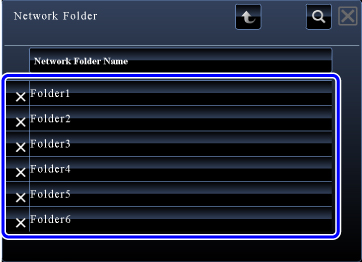SPECIFYING A NETWORK FOLDER
 Tap the [Browse] key in the network folder entry screen.
Tap the [Browse] key in the network folder entry screen.
- To directly enter a folder, tap the [Path Imput to Folder] key. The soft keyboard is displayed.
- If a user name and password are required, check with the administrator of the server and enter the user name and password.
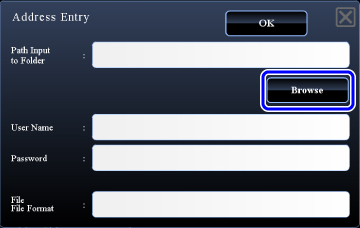
 Tap the key of the workgroup that you wish to access.
Tap the key of the workgroup that you wish to access.

- Tap the [Search] key and enter a keyword to search for a workgroup, server, or network folder.
- Up to 100 workgroups, 100 servers, and 100 network folders are displayed.
- Tap the [Cancel] key to return to the screen of step 1.
 Tap the key of the server or computer that you wish to access.
Tap the key of the server or computer that you wish to access.
If a screen appears prompting you to enter a user name and password, check with your server administrator and enter the appropriate user name and password.
 Tap the key of the network folder.
Tap the key of the network folder.
After the settings are completed, tap  . You will return to the screen of step 1. Tap the [OK] key again to accept the destination.
. You will return to the screen of step 1. Tap the [OK] key again to accept the destination.