SPECIFYING THE SEND SIZE OF THE IMAGE
Overview
Tap this key to specify the send size as a paper size. If the specified send size is larger than the scan size, the image will be enlarged. If the specified send size is smaller than the scan size, the image will be reduced.

- The send size cannot be specified when [Long Size] is selected for the scan size, or when the scan size is specified by numeric values.
- The send size cannot be specified when [TIFF-S] is selected for the format in Internet fax mode. (The send size is fixed at 8-1/2" x 11"R (A4R).)
Operation
 Tap the [Original] key.
Tap the [Original] key.
 Tap the [Send Size] key.
Tap the [Send Size] key.
 Tap the desired send size key.
Tap the desired send size key.
After the settings are completed, tap  .
.
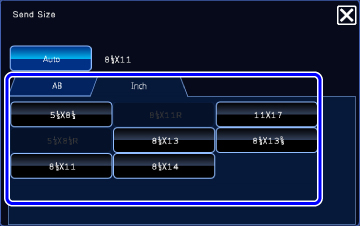
 Depending on the paper size specified for the "Scan Size", it may not be possible to select some sizes for the "Send Size". You cannot tap size keys that are unavailable for the "Send Size".
Depending on the paper size specified for the "Scan Size", it may not be possible to select some sizes for the "Send Size". You cannot tap size keys that are unavailable for the "Send Size".
 Tap the "Image Orientation" key with the same orientation as the original image.
Tap the "Image Orientation" key with the same orientation as the original image.
If this setting is not correct, a suitable image may not be transmitted.
After the settings are completed, tap  To configure the default setting of image orientation, select [System Settings]→[Image Send Settings]→[Operation Settings]→[Default Settings]→[Image Orientation] in "Setting mode".
To configure the default setting of image orientation, select [System Settings]→[Image Send Settings]→[Operation Settings]→[Default Settings]→[Image Orientation] in "Setting mode".
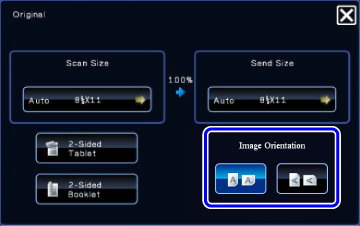
 The ratio used for reduction or enlargement of the original will appear between the "Scan Size" and the "Send Size".
The ratio used for reduction or enlargement of the original will appear between the "Scan Size" and the "Send Size".