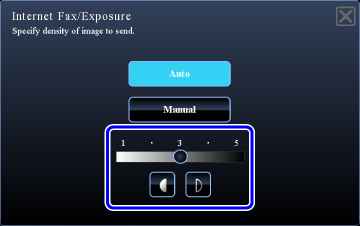CHANGING THE EXPOSURE AND ORIGINAL IMAGE TYPE
Overview
Optimum scanning is ensured by selecting exposure and original image type based on the original.
 When using the document glass to scan multiple original pages, change the exposure setting each time you change pages.
When using the document glass to scan multiple original pages, change the exposure setting each time you change pages.
 When using the automatic document feeder, the exposure setting cannot be changed once scanning has begun. (If "Job Build" is used in Others, change the exposure each time a new set of originals is inserted.)
When using the automatic document feeder, the exposure setting cannot be changed once scanning has begun. (If "Job Build" is used in Others, change the exposure each time a new set of originals is inserted.)
Exposure settings
| Exposure | Suggestion | |
|---|---|---|
| Auto | This setting automatically adjusts the exposure for light and dark parts of the original. | |
| Manual | 1-2 | Select this setting when the original consists of dark text. |
| 3 | Select this setting for a normal original (neither dark nor light). | |
| 4-5 | Select this setting when the original consists of light text. | |
How to select the original type (Scan mode, Data entry mode)
| Item | Description | |
|---|---|---|
| Auto | The original image type is automatically selected to match the original. | |
| Manual | Text/Prtd.Photo | This mode provides the best balance for scanning an original which contains both text and printed photographs, such as a magazine or catalogue. |
| Text/Photo | This mode provides the best balance for scanning an original which contains both text and photographs, such as a text document with a photo pasted on. | |
| Text | Use this mode for regular text documents. | |
| Photo | Use this mode to scan photos. | |
| Printed Photo | This mode is best for scanning printed photographs, such as photos in a magazine or catalogue. | |
| Map | This mode is best for copying maps with light color shading and fine text. | |
Operation
 Tap the [Exposure] key.
Tap the [Exposure] key.  Tap the key assigned to the original type you wish to set based on the original type.
Tap the key assigned to the original type you wish to set based on the original type.

After the settings are completed, tap  .
.
 When [Auto] is selected, changing the exposure sets the original image type to [Text] automatically.
When [Auto] is selected, changing the exposure sets the original image type to [Text] automatically.
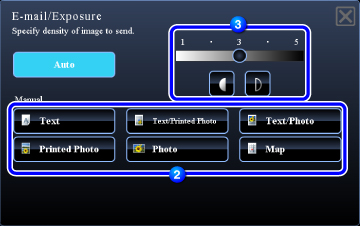
In Internet Fax Mode
 Tap the [Exposure] key.
Tap the [Exposure] key.

After the settings are completed, tap  .
.
 When [Auto] is selected, the exposure will be set to "3".
When [Auto] is selected, the exposure will be set to "3".