QUICK FILE
Overview
This function allows you to store an original in copy mode or image send mode as an image file in the Quick File folder of the machine.
The image file stored in quick file mode can be retrieved at a later time, allowing you to copy the document or transmit it in image send mode without having to locate the original.
 When a file is stored using Quick File, the following user name and file name are automatically assigned to the file.
When a file is stored using Quick File, the following user name and file name are automatically assigned to the file.
User Name: User Unknown
File Name: Mode_Day-Month-Year_Hour-Minute-Second
(Example: Copy_20110404_112030)
Stored to: Quick File Folder
When user authentication is used, the user name that was used for login is automatically selected
Only the file name and location of a file stored in the Quick File folder can be changed as required.

The image file stored in quick file mode can be retrieved at a later time, allowing you to copy the document or transmit it in image send mode without having to locate the original.
 When a file is stored using Quick File, the following user name and file name are automatically assigned to the file.
When a file is stored using Quick File, the following user name and file name are automatically assigned to the file.User Name: User Unknown
File Name: Mode_Day-Month-Year_Hour-Minute-Second
(Example: Copy_20110404_112030)
Stored to: Quick File Folder
When user authentication is used, the user name that was used for login is automatically selected
Only the file name and location of a file stored in the Quick File folder can be changed as required.

To delete all files in the Quick File folder with the exception of protected files:
In "Setting mode", select [System Settings]→[Document Filing Settings]→[Delete All Quick Files]. Configure settings to have all files deleted when the power is turned on as required.Operation
 Place the original and tap the [Preview] key.
Place the original and tap the [Preview] key.
Place the original in the document feeder tray of the automatic document feeder, or on the document glass.
 Tap the [Quick File] key to enable
Tap the [Quick File] key to enable  When a message relating to saving confidential information appears, tap the [OK] key.
When a message relating to saving confidential information appears, tap the [OK] key.
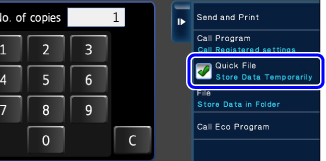
 Start a copy or image sending.
Start a copy or image sending.
When the function is executed, the image data of the original is stored in the Quick File folder.
 To prevent accidental saving of the file, the message "The scanned data is stored in the quick file folder." appears for 6 seconds (default setting) after the [Start] key ([Color Start] key or [B/W Start] key in copy mode) is tapped.
To prevent accidental saving of the file, the message "The scanned data is stored in the quick file folder." appears for 6 seconds (default setting) after the [Start] key ([Color Start] key or [B/W Start] key in copy mode) is tapped. To change the message display time, select [System Settings] in "Setting mode"→[Operation Settings]→[Message Time Setting].
 To cancel Quick File:
To cancel Quick File:Tap the [Quick File] key to enable