FILE PRINTING
Overview
A file stored using document filing can be retrieved and printed when needed. The settings used when the file was stored are also stored, and thus the file can be printed again using those settings. The file can also be modified before printing by changing the print settings.

- A file saved in black and white or grayscale cannot be printed in color.
- The setting cannot be changed to "2in1" or "Pamphlet Copy" in a stored file.
- Printing is not available when a long-size document is saved in "Scan to HDD", "Scan to External Memory Device", "E-mail", "FTP/Desktop", or "Network Folder". Printing is available when the data saved in "E-mail", "FTP/Desktop", or "Network Folder" includes a "Fax" or "Internet Fax" broadcasting address.
- If print settings are changed when a stored file is printed, the only changed setting that can be stored is the number of prints.
- The printing speed may be somewhat slow depending on the resolution and exposure mode settings of the stored file.
Operation
Quick printing
Prints a file with the various settings used when it was saved. Select a file and tap the [Print Now] key.
To delete data after printing, set the [Print and Delete the Data] checkbox to .
.
To print the file in black and white, select the [Print B/W] checkbox .
.
To delete data after printing, set the [Print and Delete the Data] checkbox to
To print the file in black and white, select the [Print B/W] checkbox
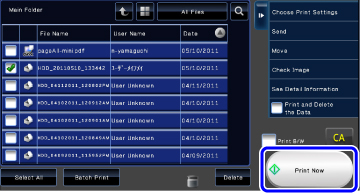
Changing settings before printing
After selecting the desired file, follow the steps below.
 Tap the [Choose Print Settings] key.
Tap the [Choose Print Settings] key.  Change the print settings.
Change the print settings.
For more information, see "OVERVIEW".
 Select the [Delete] or [Print B/W] checkbox
Select the [Delete] or [Print B/W] checkbox  Tap the [Start] key.
Tap the [Start] key.
The file will be printed.