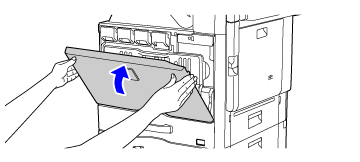CLEANING THE LASER UNIT
Overview
When the laser unit inside the machine becomes dirty, line patterns (colored lines) may form in the printed image. If line patterns (colored lines) appear, clean the laser unit.
Identifying lines (colored lines) caused by a dirty laser unit
- Colored lines always appear in the same place. (The lines are never black.)
- Colored lines appear in parallel with the direction of paper feeding.
- Colored lines appear not only on output from a copier but also on prints from a computer. (The same lines appear on both copies and print jobs.)
Operation
 Open the front cover.
Open the front cover.
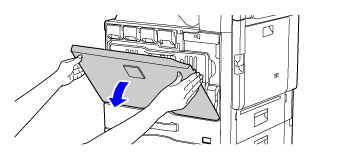
 Move the lock of the toner collection container to the release position, push it down until the toner collection container stops, and then slowly lift it up to remove it.
Move the lock of the toner collection container to the release position, push it down until the toner collection container stops, and then slowly lift it up to remove it.
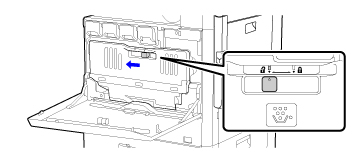
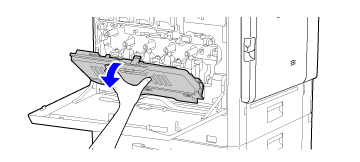
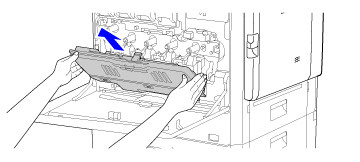
 Take out the cleaning tool for the laser unit.
Take out the cleaning tool for the laser unit.
The cleaning tool is attached to the front cover.
(1) Pull the right-hand side of the cleaning tool to detach it from the hook.
(2) Put it over the hook to place it on the back side.
(3) Turn the cleaning tool around the boss to detach it from the left hand hook.
(1) Pull the right-hand side of the cleaning tool to detach it from the hook.
(2) Put it over the hook to place it on the back side.
(3) Turn the cleaning tool around the boss to detach it from the left hand hook.
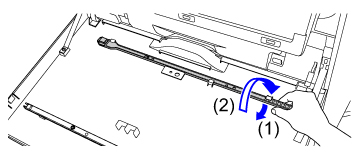
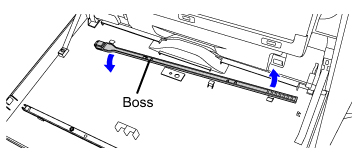
 Make sure that the cleaner at the tip of the cleaning tool is not dirty.
Make sure that the cleaner at the tip of the cleaning tool is not dirty.
If the cleaner is dirty, remove the cleaner from the cleaning tool and replace it with a clean one. For the procedure for replacing the cleaner, see steps 5 through 7. If the cleaner is not dirty, go to step 8.
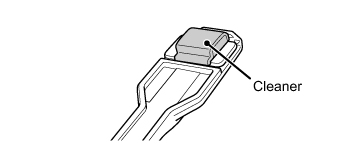
 Open the inner cover and take out a replacement cleaner.
Open the inner cover and take out a replacement cleaner.
Replacement cleaners are stored on the inner cover.
Grasp the end of the cleaner and pull it out of the cover.
Grasp the end of the cleaner and pull it out of the cover.
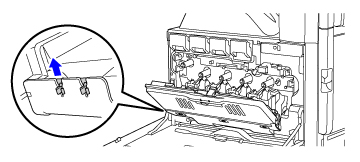
 Remove the dirty cleaner from the tip of the cleaning tool.
Remove the dirty cleaner from the tip of the cleaning tool.
While firmly grasping the tool where the cleaner is attached, use your other hand to press down on the hook that secures the cleaner, and remove the cleaner.

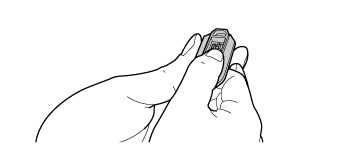
 Put the removed cleaner back on the inner cover. After replacing the cleaner, be sure to close the inner cover.
Put the removed cleaner back on the inner cover. After replacing the cleaner, be sure to close the inner cover.
 Attach the new cleaner to the cleaning tool.
Attach the new cleaner to the cleaning tool.
Align the cleaner hook with the attachment hole in the cleaning tool. Hold the cleaner firmly and push the cleaning tool in.
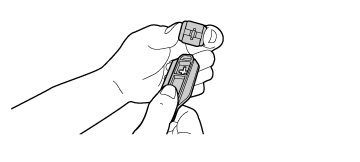

 Point the cleaner down and slowly insert the tool into the hole that you wish to clean.
Point the cleaner down and slowly insert the tool into the hole that you wish to clean.
Be sure to point the cleaner down. Labels similar to (A) are attached to areas that require cleaning.
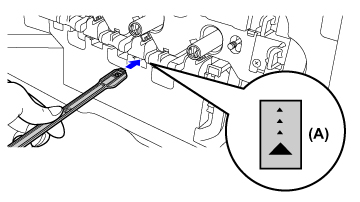
 Insert the cleaning tool all the way into the hole and then pull it back out.
Insert the cleaning tool all the way into the hole and then pull it back out.
Pull the cleaning tool out until you feel the tip of the tool leave the cleaning surface of the laser unit.
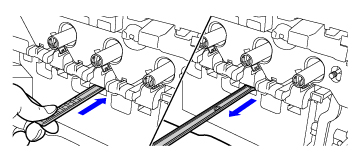
 Repeat step 9 two or three times and then remove the cleaning tool.
Repeat step 9 two or three times and then remove the cleaning tool.
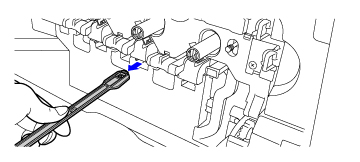
 Repeat steps 8 to 10 to clean all holes (4 holes) in the laser unit.
Repeat steps 8 to 10 to clean all holes (4 holes) in the laser unit.
There are a total of four holes to be cleaned in the laser unit.
Clean all holes.
Clean all holes.
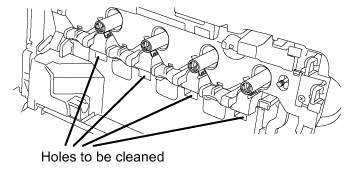
 Replace the cleaning tool.
Replace the cleaning tool.
(1) Engage the cleaning tool onto the boss and turn it around it, and then put the edge (the cleaner side) on the left hand hook.
(2) Put the right-hand side of the cleaning tool over the hook to place it on the near side.
(3) Turn the cleaning onto hook.
(2) Put the right-hand side of the cleaning tool over the hook to place it on the near side.
(3) Turn the cleaning onto hook.
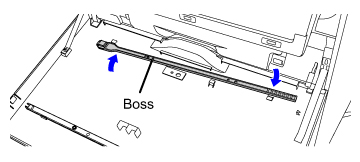
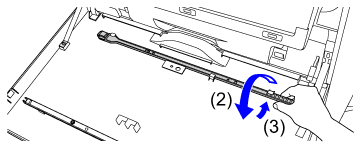
 Push the toner collection container into the machine.
Push the toner collection container into the machine.
Push the box in until it clicks into place.
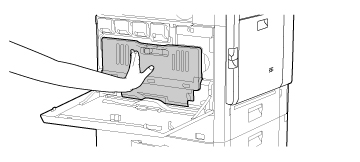
 Lock the toner collection container.
Lock the toner collection container.
Move the toner collection container lock to the lock position.
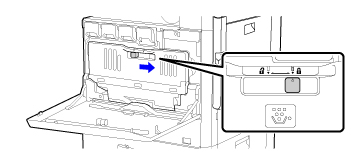
 Close the front cover.
Close the front cover.