OPERATIONS COMMON TO ALL MODES
HOME SCREEN
Adding shortcut keys
< 3 steps in all >
 Tap the [Edit Home] key on the action panel.
Tap the [Edit Home] key on the action panel.
If user authentication is not provided, enter the Administrator Password.
 Tap the [Register Key] key.
Tap the [Register Key] key.
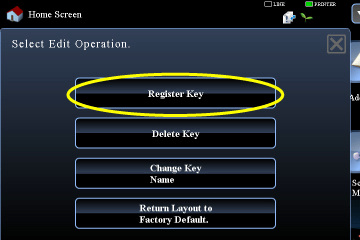
01007004.jpg
 Tap a function you want to add.
Tap a function you want to add.
The shortcut key for the added function appears on the Home screen.
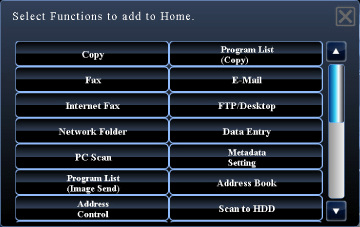
01007005.jpg
Deleting shortcut keys
< 4 steps in all >
 Tap the [Edit Home] key on the action panel.
Tap the [Edit Home] key on the action panel.
 Tap the [Delete Key] key.
Tap the [Delete Key] key.
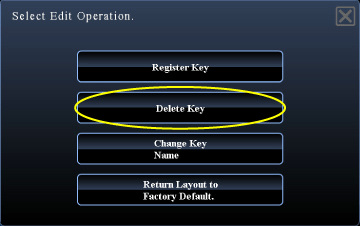
01007006.jpg
 Switch the displayed contents and tap the key you want to delete.
Switch the displayed contents and tap the key you want to delete.
A confirmation screen appears.
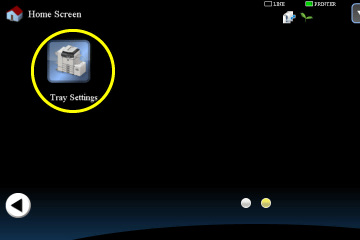
01007007.jpg
 Tap the [Yes] key.
Tap the [Yes] key.
The selected shortcut key is deleted from the Home screen.
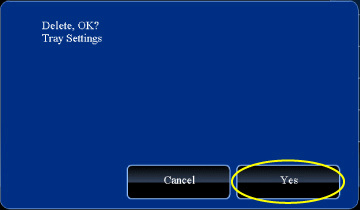
01007008.jpg
Renaming shortcut keys
< 4 steps in all >
 Tap the [Edit Home] key on the action panel.
Tap the [Edit Home] key on the action panel.
 Tap the [Change Key Name] key.
Tap the [Change Key Name] key.
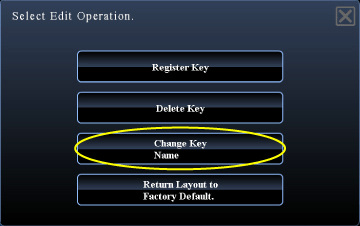
01007009.jpg
 Switch the displayed contents and tap the key you want to rename.
Switch the displayed contents and tap the key you want to rename.
The soft keyboard is displayed.
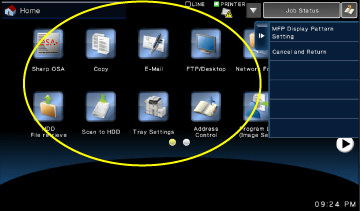
01007010.jpg
 Enter a new name and then tap the [OK] key.
Enter a new name and then tap the [OK] key.
The selected shortcut key is renamed.
Resetting the shortcut key status to the factory default setting
< 2 steps in all >
 Tap the [Edit Home] key on the action panel.
Tap the [Edit Home] key on the action panel.
 Tap the [Return Layout to Factory Default.] key.
Tap the [Return Layout to Factory Default.] key.
The shortcut key status is reset to the factory default setting
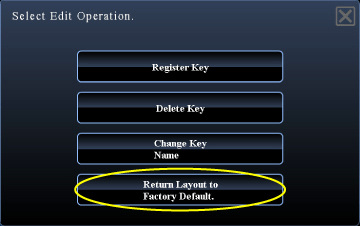
01007011.jpg