OPERATIONS COMMON TO ALL MODES
TYPES OF JOB STATUS SCREENS
When you tap the job status display, the job status screen appears. Tap it again to return to the previous mode.
The job status screen is divided into the following four tabs, enabling you to select a job list by tapping a desired tab.


- Print
Lists print jobs such as copying, printing from a PC, and printing for faxed or other received data. - Scanner
Lists send jobs of converted images for e-mail messages and FTP/Desktop send jobs. - Fax
Lists fax send jobs using a telephone line. - Internet Fax
Lists fax send jobs using a telephone line.
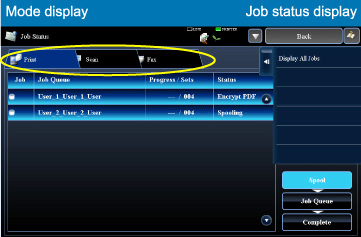
01061001.jpg
The background of the job status display changes as follows:
- Green: Job in progress
- Yellow: Warming up/waiting
- Red: Waiting for error clearing
- Gray: No job
On each tab, jobs are classified into three groups.

Jobs move among the lists according to the processing status, from Spool, Job Queue and Complete, in that order.

To switch the job list display to the display by processing status, tap the [Spool], [Job Queue] or [Complete] key as desired.

Jobs move among the lists according to the processing status, from Spool, Job Queue and Complete, in that order.

To switch the job list display to the display by processing status, tap the [Spool], [Job Queue] or [Complete] key as desired.

01061002.jpg
- Spool list (Only displayed when a print-from computer job is received)
Lists print jobs up to the transfer to the machine from a computer. The jobs move to the Job Queue list after the transfer is completed. - Job Queue list
Lists jobs in progress and in the queue for copying, printing from a computer and printing of received fax. This list also displays jobs in progress and in the queue for sending fax data or sending image data converted on the machine. The jobs move to the Complete list after printing or sending is completed. - Complete list
Lists jobs through with copying, printing or sending.