OPERATIONS COMMON TO ALL MODES
STORING CONTACTS
You can store contacts either by directly entering names and addresses or by using global address search results.
Global address search requires an LDAP server.
In the address book, you can also register addresses entered via fax or image send operations.
Direct entry
< 6 steps in all >
 In the address book screen, tap the [Register/Edit Address.] key on the action panel, or tap the [Register/Edit Address in Address Book] icon in the home screen.
In the address book screen, tap the [Register/Edit Address.] key on the action panel, or tap the [Register/Edit Address in Address Book] icon in the home screen.
 Tap the [Add New] key on the action panel.
Tap the [Add New] key on the action panel.
 Tap the [Contacts] key to enter basic information.
Tap the [Contacts] key to enter basic information.
Be sure to enter [Name] and [Initial].
To specify a category, select one from a category list that appears when the entry box is tapped.
To specify a category, select one from a category list that appears when the entry box is tapped.
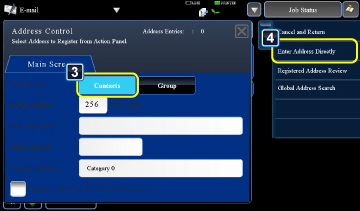
01081001.jpg
To register a category name:
In "Setting mode", select [Address Book] → [Category Settings].
If user authentication is enabled, the tab for address publication setting appears. Setting address publication enables stored "Contacts" and "Group" to be shared within a specified group or stored as personal contacts that only you are allowed to access.
 Tap the [Enter Address Directly] key on the action panel.
Tap the [Enter Address Directly] key on the action panel.
 Enter an address by tapping the [E-mail], [Fax], [Internet Fax] or [Direct SMTP] tab.
Enter an address by tapping the [E-mail], [Fax], [Internet Fax] or [Direct SMTP] tab.
- Check [Set to the address as usually used] to set that address as the preferred over the others if two or more addresses are stored for "Contacts".
- FTP/Desktop/SMB address can be added from the Web pages.
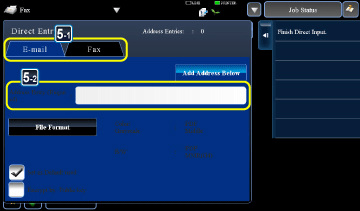
01081002.jpg
 Tap the [Add Address Below] key.
Tap the [Add Address Below] key.
Storing global address search results
< 8 steps in all >
 In the address book screen, tap the [Register/Edit Address.] key on the action panel, or tap the [Register/Edit Address in Address Book] icon in the home screen.
In the address book screen, tap the [Register/Edit Address.] key on the action panel, or tap the [Register/Edit Address in Address Book] icon in the home screen.
 Tap the [Add New] key on the action panel.
Tap the [Add New] key on the action panel.
 Tap the [Contacts] key to enter basic information.
Tap the [Contacts] key to enter basic information.
Be sure to enter [Name] and [Initial].
To specify a category, select one from a category list that appears when the entry box is tapped.
To specify a category, select one from a category list that appears when the entry box is tapped.
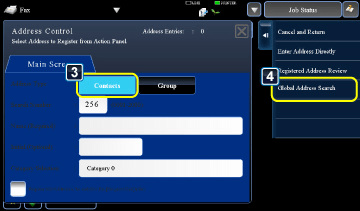
01081003.jpg
To register a category name:
In "Setting mode", select [Address Book] → [Category Settings].
If user authentication is enabled, the tab for address publication setting appears. Setting address publication enables stored "Contacts" and "Group" to be shared within a specified group or stored as personal contacts that only you are allowed to access.
 Tap the [Global Address Search] key on the action panel.
Tap the [Global Address Search] key on the action panel.
 Tap [Search from] and select a server.
Tap [Search from] and select a server.
If an authentication screen appears, enter your user name and password and then tap the [OK] key.
After selecting a server, tap  .
.
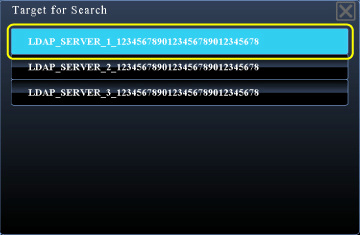
01081005.jpg
 Tap the entry field to enter the search condition and then tap the [Start Search] key.
Tap the entry field to enter the search condition and then tap the [Start Search] key.
To change the search target, tap  for [Item]. You can select [Name] or [Address/Number].
for [Item]. You can select [Name] or [Address/Number].
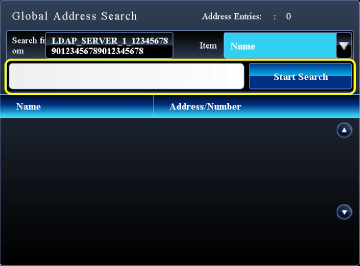
01081004.jpg
 Select one address from the search result list and tap the [Enter] key on the action panel.
Select one address from the search result list and tap the [Enter] key on the action panel.
To check address information, select the address and tap the [Confirm Address Information] key on the action panel.
 Check to see that the selected address is displayed, and then tap the [Register Address Below] key.
Check to see that the selected address is displayed, and then tap the [Register Address Below] key.