OPERATIONS COMMON TO ALL MODES
STORING GROUPS
Register "Group" by selecting addresses from those already stored as "Contacts". In this case of registration, only reference to addresses already stored takes place, and so, the total number of registered addresses (maximum 6000) in the address book does not increase. You can also directly enter a new address for a "Group;".
< steps in all >
 In the address book screen, tap the [Register/Edit Address.] key on the action panel, or tap the [Register/Edit Address in Address Book] icon in the home screen.
In the address book screen, tap the [Register/Edit Address.] key on the action panel, or tap the [Register/Edit Address in Address Book] icon in the home screen.
 Tap the [Add New] key on the action panel.
Tap the [Add New] key on the action panel.
 Tap the [Group] key to enter basic information.
Tap the [Group] key to enter basic information.
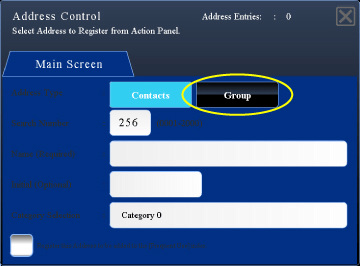
01082001.jpg
 Tap the [Select from Address Book] key on the action panel.
Tap the [Select from Address Book] key on the action panel.
To directly enter a new address for a "Group", tap the [Enter Address Directly] key on the action panel.
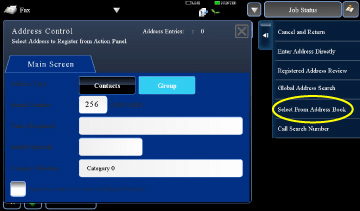
01082003.jpg
 On the contact list, tap the "Group" containing the address to be registered, and then tap the [Display Details] key on the action panel.
On the contact list, tap the "Group" containing the address to be registered, and then tap the [Display Details] key on the action panel.
If you have selected more than one address, tap the [Show Details of Address Selected Next] key on the action panel.
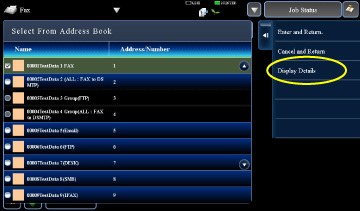
01082002.jpg
 Tap the address to be registered in the "Group", and then tap the [OK] key.
Tap the address to be registered in the "Group", and then tap the [OK] key.
You can select more than one address.
The selection is cleared and the screen closes if you tap the  before tapping the [OK] key.
before tapping the [OK] key.
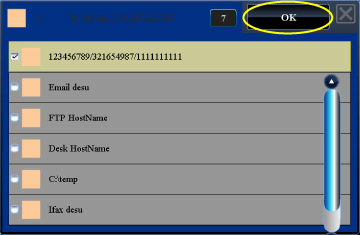
01082004.jpg