COPYING
COPY COLOR MODES
Automatically detecting the original color for copying
The machine automatically detects whether each original is color or black & white and switches the mode appropriately (full color for a color original or black & white for a black & white original).
< 2 steps in all >
 Tap the [Color Mode] key.
Tap the [Color Mode] key.
 Tap the [Auto] key.
Tap the [Auto] key.
After the settings are completed, tap  .
.
Check that the specified color mode is selected.
When auto mode is used, there may be some originals for which switching between color and black & white does not take place correctly. If so, tap the [Color Start] or [B/W Start] key to manually switch between color and black & white.
Copying in full color
< 2 steps in all >
 Tap the [Color Mode] key.
Tap the [Color Mode] key.
 Tap the [Full Color] key.
Tap the [Full Color] key.
After the settings are completed, tap  .
.
Check that the specified color mode is selected.
Copying in black and white
< 2 steps in all >
 Tap the [Color Mode] key.
Tap the [Color Mode] key.
 Tap the [B/W] key.
Tap the [B/W] key.
After the settings are completed, tap  .
.
Check that the specified color mode is selected.
Copying in two colors
The original is copied in two colors by changing a specific color to another color.
< 5 steps in all >
 Tap the [Color Mode] key.
Tap the [Color Mode] key.
 Tap the [2 Color] key.
Tap the [2 Color] key.
 Tap the [Change] key.
Tap the [Change] key.
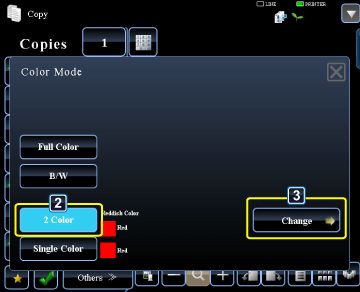
02010004.jpg
 Tap the key of the color to be extracted to specify the extract color.
Tap the key of the color to be extracted to specify the extract color.
- [Except Black]:
Extracts black parts in an original, and changes non-black parts to the specified color. - [Reddish Color]:
Extracts reddish parts in an original, and changes them to the specified color.
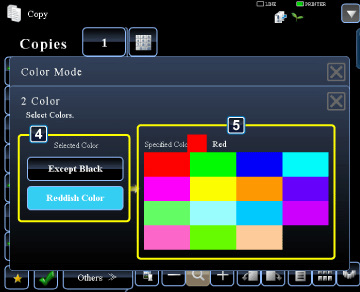
02010005.jpg
 Specify the color to change the extracted color to.
Specify the color to change the extracted color to.
After the settings are completed, tap the  key on the [2 Color] screen, and check that the changed setting is displayed at the side of [2 Color] key on the color mode screen.
key on the [2 Color] screen, and check that the changed setting is displayed at the side of [2 Color] key on the color mode screen.
After you have checked it, tap .
.
After you have checked it, tap
Check that the specified color mode is selected.
Copying in single color
The original is copied in any one color.
< 4 steps in all >
 Tap the [Color Mode] key.
Tap the [Color Mode] key.
 Tap the [Single Color] key.
Tap the [Single Color] key.
 Tap the [Change] key.
Tap the [Change] key.

02010006.jpg
 Tap a color you wish to use.
Tap a color you wish to use.
After the settings are completed, tap the  key on the [Single Color] screen, and check that the changed setting is displayed at the side of [Single Color] key on the color mode screen.
key on the [Single Color] screen, and check that the changed setting is displayed at the side of [Single Color] key on the color mode screen.
After you have checked it, tap on the [Color Mode] screen.
on the [Color Mode] screen.
After you have checked it, tap
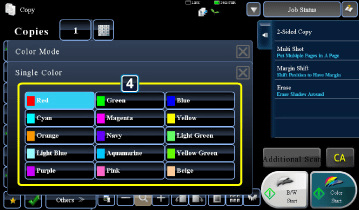
02010012.jpg