COPYING
ENLARGING/REDUCING THE LENGTH AND WIDTH SEPARATELY
Using the preset ratio key
< 3 steps in all >
 Tap the [Copy Ratio] key, and then tap the [XY Zoom] key.
Tap the [Copy Ratio] key, and then tap the [XY Zoom] key.
 Tap the [X] key, and set the X (horizontal) ratio.
Tap the [X] key, and set the X (horizontal) ratio.
- To quickly set the ratio, first specify a value close to the desired one, then adjust it with
 .
. - Tap each area of the X (horizontal) and Y (vertical) directions, and enter the sizes using the numeric keys.
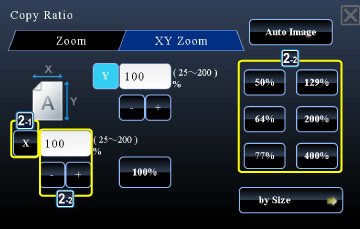
02015002.jpg
 Tap the [Y] key, and set the Y (vertical) ratio in the same way as the [X] key.
Tap the [Y] key, and set the Y (vertical) ratio in the same way as the [X] key.
After the settings are completed, tap  .
.
Check that a paper size suitable for the ratio is selected.
Specifying the image dimensions
< 3 steps in all >
 Tap the [Copy Ratio] key, and then tap the [XY Zoom] key.
Tap the [Copy Ratio] key, and then tap the [XY Zoom] key.
 Tap the [by Size] key.
Tap the [by Size] key.
 Specify the X and Y dimensions of the image size and those of the output size, and then tap the [OK] key.
Specify the X and Y dimensions of the image size and those of the output size, and then tap the [OK] key.
Tap the area of image size and output size, and enter the sizes using the numeric keys.
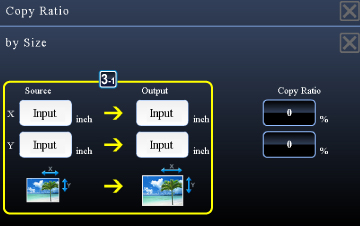
02015001.jpg
Check that a paper size suitable for the ratio is selected.
After the settings are completed, tap .
.
After the settings are completed, tap
- If you have entered an incorrect size:Tap the [C] key, and then enter the correct size.
- To cancel all settings:Tap the [CA] key.