COPYING
STORING FREQUENTLY USED ORIGINAL SIZES
Storing original sizes (editing/clearing)
< 6 steps in all >
 Tap the [Original] key.
Tap the [Original] key.
 Tap the [Custom Size] tab.
Tap the [Custom Size] tab.
 Tap the [Store/Delete] key.
Tap the [Store/Delete] key.
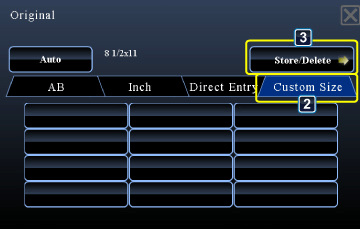
02018001-1.jpg
 Tap a key
Tap a key (
Tap a key that does not show a size.
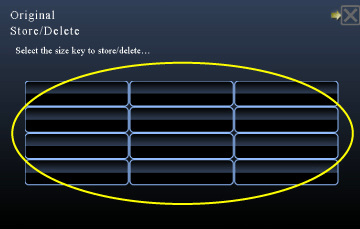
02018001-3.jpg
To edit or clear a previously stored key:
Tap the key that you want to edit or clear. The following screen will appear.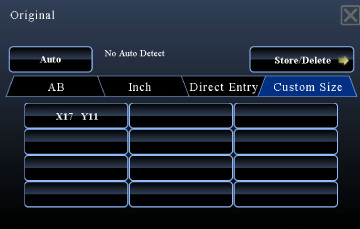
02018001-3-1.jpg
- To edit the key, tap the [Modify] key and go to the next step.
- To clear the key, tap the [Delete] key. Make sure that the original size has been cleared and tap the
 key.
key.
 Specify the original size.
Specify the original size.
- Tap the areas displaying width and height sizes respectively, and enter the sizes using the numeric keys.
- It is convenient to use
 to finely adjust the entered size.
to finely adjust the entered size.
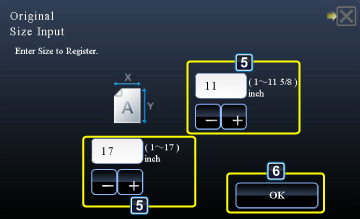
02018001-4.jpg
 Tap the [OK] key.
Tap the [OK] key.
After the settings are completed, tap the  key, and check that the key of the size stored on the original screen is added properly. After you have checked it, tap
key, and check that the key of the size stored on the original screen is added properly. After you have checked it, tap  .
.
To cancel the operation
Tap the [CA] key.
Retrieving a stored original size
< 3 steps in all >
 Tap the [Original] key.
Tap the [Original] key.
 Tap the [Custom Size] tab.
Tap the [Custom Size] tab.
 Tap the key of the original size that you wish to retrieve.
Tap the key of the original size that you wish to retrieve.
After selecting the key of the original size, tap the  key.
key.
On the base screen, check that the specified size is displayed on the [Original] key.
To cancel the operation
Tap the [CA] key.
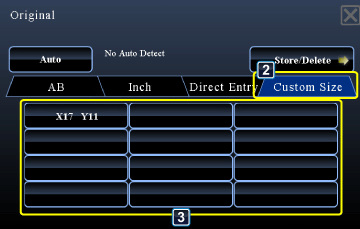
02018002-1.jpg