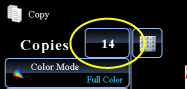COPYING
INSERTING INSERTION SHEETS IN COPIES
Covers/inserts
< steps in all >
 Place the original in the document feeder tray of the automatic document feeder, and tap the [Preview] key.
Place the original in the document feeder tray of the automatic document feeder, and tap the [Preview] key.
 Tap the [Others>>] key, and then tap the [Covers/Inserts] key.
Tap the [Others>>] key, and then tap the [Covers/Inserts] key.
 Tap the [Insertion Type A] key, and then tap the [Change] key.
Tap the [Insertion Type A] key, and then tap the [Change] key.
The Insertion Type B settings are the same as the Insertion Type A settings.
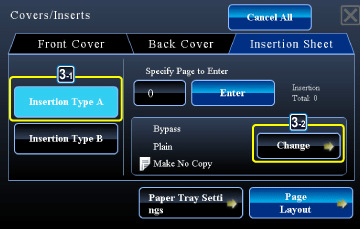
02031001jpg
 When only inserting insertion sheet A, tap the [Make No Copy] key.
When only inserting insertion sheet A, tap the [Make No Copy] key.
When making a copy on insertion sheet A, tap the [Simplex] or [2-Sided Copy] key.
To change an insertion sheet:
Tap the [Paper Tray] key, and select the tray with insertion sheets loaded.
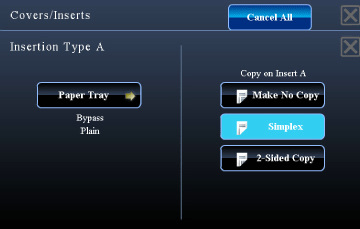
02031002.jpg
When copying on both sides of an insertion sheet, you cannot use label sheets, transparency films, or tab paper for insertion. If not copied on, tab paper can be inserted.
After the settings are completed, tap  .
.
 Tap the insert page display key.
Tap the insert page display key.
 Enter the number of the page you want to insert a sheet into using numeric keys, and then tap the [Enter] key.
Enter the number of the page you want to insert a sheet into using numeric keys, and then tap the [Enter] key.
The total number of insertion sheets is displayed at the side of [Enter] key. Repeat these steps for the number of insertion sheets.
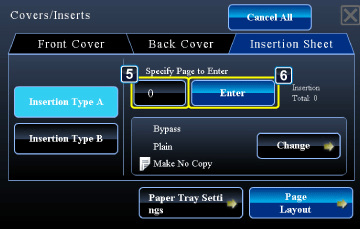
02031004.jpg
If you have entered an incorrect insert page number:
Tap the [Page Layout] key and change the page.
Tap the [Page Layout] key and change the page.
After the settings are completed, tap  and [<<Back] keys in sequence.
and [<<Back] keys in sequence.
To cancel inserting insertion sheets:
Tap the [CA] key.
Tap the [CA] key.
 Check the preview image in the preview screen.
Check the preview image in the preview screen.
Check whether or not settings produce the required results.
To cancel all settings:
Tap the [CA] key.
Tap the [CA] key.
 Tap the [Color Start] or [B/W Start] key to start copying.
Tap the [Color Start] or [B/W Start] key to start copying.
When making only one set of copies, you do not need to specify the number of copies.