COPYING
CHECKING THE NUMBER OF SCANNED ORIGINAL SHEETS
Original count
< steps in all >
 Tap the [Others>>] key, and tap the [Original Count] key.
Tap the [Others>>] key, and tap the [Original Count] key.
A checkmark appears on the icon.
To cancel the original count setting:
Tap the [Original Count] key to uncheck it.
After the settings are completed, tap the [<< Back] key.
 Place the original in the document feeder tray of the automatic document feeder, and tap the [Preview] key.
Place the original in the document feeder tray of the automatic document feeder, and tap the [Preview] key.
 Check the number of original sheets.
Check the number of original sheets.
The number that is displayed is the number of scanned original sheets, not the number of scanned original pages. For example, when 2-sided copying is performed using one original, the number "1" will appear to indicate that one original sheet was scanned, not "2" to indicate the front-side page and the reverse side page.
If the displayed number of original sheets is different from the actual number of sheets
tap the [Cancel] key to stop the job.
tap the [Cancel] key to stop the job.
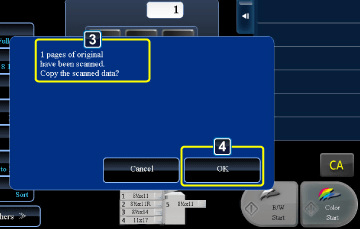
02058002.jpg
 Tap the [OK] key to start copying.
Tap the [OK] key to start copying.
If this function is combined with [Job Build], the count result is displayed after the [Print Start] key has been tapped.