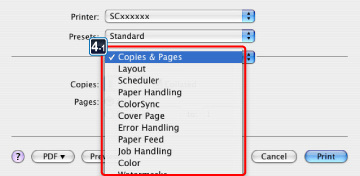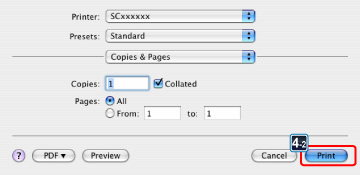PRINTER
PRINTING IN A MACINTOSH ENVIRONMENT
< steps in all >
The following example explains how to print a document from the standard accessory application "TextEdit" in Mac OS X ("SimpleText" in Mac OS 9).
 Select [Page Setup] from the [File] menu and select the printer.
Select [Page Setup] from the [File] menu and select the printer.
If the printer drivers appear as a list, select the name of the printer driver to be used from the list.
 Select the paper settings and click the [OK] button.
Select the paper settings and click the [OK] button.
Set the paper size, paper orientation, and copy ratio.
.jpg)
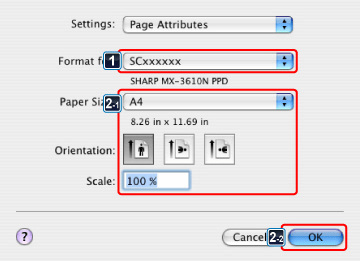
 Select [Print] from the [File] menu. Make sure that the correct printer is selected.
Select [Print] from the [File] menu. Make sure that the correct printer is selected.
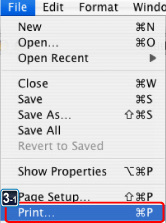
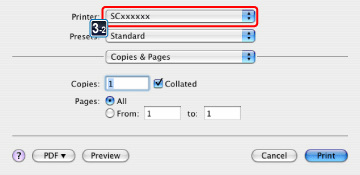
 Select the print settings and click the [Print] button.
Select the print settings and click the [Print] button.
- In Mac OS X, click
 next to [Copies & Pages] and select the settings that you wish to configure from the pull-down menu. The corresponding setting screen will appear.
next to [Copies & Pages] and select the settings that you wish to configure from the pull-down menu. The corresponding setting screen will appear.
In Mac OS X 10.5 to 10.5.8 or 10.6 to 10.6.2, if the settings do not appear, click next to the printer name.
next to the printer name. - In Mac OS 9, click
 next to [General Setting] and select the settings that you wish to configure from the pull-down menu. The corresponding setting screen will appear.
next to [General Setting] and select the settings that you wish to configure from the pull-down menu. The corresponding setting screen will appear.