PRINTER
PRINTING IN A WINDOWS ENVIRONMENT (WHEN USER AUTHENTICATION IS USED)
< steps in all >
 In the printer driver properties window of the application, select the printer driver of the machine and click the [Preferences] button.
In the printer driver properties window of the application, select the printer driver of the machine and click the [Preferences] button.
 Click the [Job Handling] tab.
Click the [Job Handling] tab.
 Enter your user information.
Enter your user information.
- When authentication is carried out using the login name/password, click the [Login Name] and [Password] checkboxes so that the checkmark
 appears, and enter your login name and password. Enter the password using 1 to 32 characters.
appears, and enter your login name and password. Enter the password using 1 to 32 characters. - When authentication is carried out using the user number, select the [User Number] checkbox and enter your user number using 5 to 8 digits.
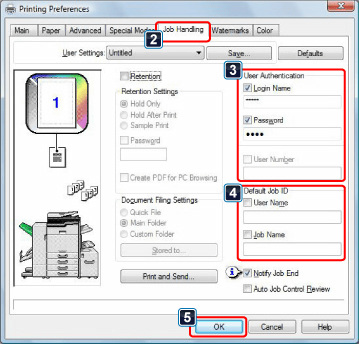
If you have configured "Printing Policy" on the [Options] tab so that user authentication is always performed, user information cannot be entered here.
User information must be entered in the dialog box that appears each time the user starts a print job.
User information must be entered in the dialog box that appears each time the user starts a print job.
 Enter the user name and job name as necessary.
Enter the user name and job name as necessary.
- Click the [User Name] checkbox, and enter your user name using up to 32 characters. The entered user name will appear on the touch panel of the machine. If you do not enter a user name, your PC login name will appear.
- Click the [Job Name] checkbox, and enter a job name using up to 30 characters. The entered job name will appear as a file name on the touch panel of the machine. If you do not enter a job name, the file name set in the application will appear.
To have a confirmation window appear before printing starts, select the [Auto Job Control Review] checkbox.
 Click the [OK] button to execute printing.
Click the [OK] button to execute printing.