PRINTER
PRINTING IN A MACINTOSH ENVIRONMENT (WHEN USER AUTHENTICATION IS USED)
< steps in all >
 In the application, select [Print] from the [File] menu. Make sure that the machine's printer name is selected.
In the application, select [Print] from the [File] menu. Make sure that the machine's printer name is selected.
 Select [Job Handling] and enter your user information.
Select [Job Handling] and enter your user information.
- When authentication is carried out using the login name/password, enter your login name in "Login Name" and your password (1 to 32 characters) in "Password".
- When authentication is carried out using the user number, enter your user number (5 to 8 digits) in "User Number".
- In Mac OS X 10.5 to 10.5.8 or 10.6 to 10.6.2, select [Job Handling] and click the [Login] tab.
- In Mac OS 9, select [User Authentication].
 Enter the user name and job name as necessary.
Enter the user name and job name as necessary.
- Enter your user name using up to 32 characters. The entered user name will appear on the touch panel of the machine. If you do not enter a user name, your PC login name will appear.
- Enter a job name using up to 32 characters. The entered job name will appear as a file name on the touch panel of the machine. If you do not enter a job name, the file name set in the application will appear.
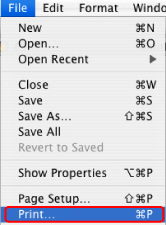
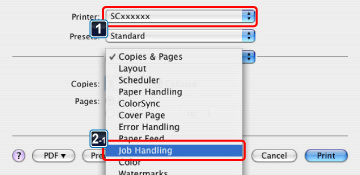
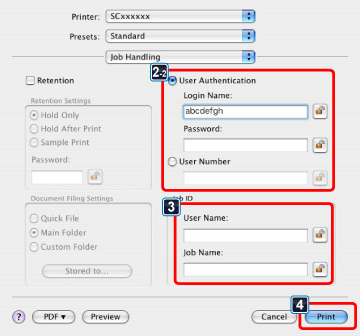
 Click the [Print] button.
Click the [Print] button.
In Mac OS X, you can click the  (lock) button after entering your login name and password, or user number, to simplify operation the next time you wish to print based on the same user authentication.
(lock) button after entering your login name and password, or user number, to simplify operation the next time you wish to print based on the same user authentication.