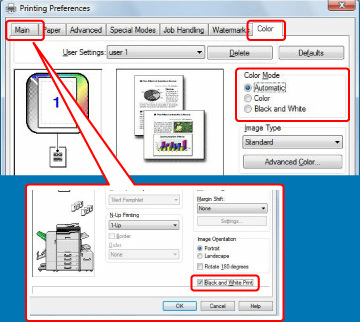PRINTER
SELECTING THE COLOR MODE
The following three selections are available for the "Color Mode" (a set of colors used for printing):
| Automatic: | The machine automatically determines whether each page is color or black and white and prints the page accordingly. Pages with colors other than black and white are printed using Y (Yellow), M (Magenta), C (Cyan) and Bk (Black) toner. Pages that are only black and white are printed using Bk (Black) toner only. This is convenient when printing a document that has both color and black and white pages, however, the printing speed is slower. |
| Color: | All pages are printed in color. Both color data and black and white data are printed using Y (Yellow), M (Magenta), C (Cyan) and Bk (Black) toner. |
| Grayscale: | All pages are printed in black and white. Color data such as images or materials for a presentation are printed using black toner only. This mode helps conserve color toner when you do not need to print in color, such as when proofreading or checking the layout of a document. |
When "Color Mode" is set to [Automatic]:
Even if the print result is black and white, the following types of print jobs will be counted as 4-color (Y (Yellow), M (Magenta), C (Cyan), and Bk (Black)) print jobs.
When you want such jobs to be counted as black and white jobs, select [Black and White].
Even if the print result is black and white, the following types of print jobs will be counted as 4-color (Y (Yellow), M (Magenta), C (Cyan), and Bk (Black)) print jobs.
When you want such jobs to be counted as black and white jobs, select [Black and White].
- When the data is created as color data.
- When the application treats the data as color data even though the data is black and white.
- When an image is hidden under a black and white image.
Black and white printing
[Black and White] that can be set on the [Color] tab can also be set on the [Main] tab.
Click the [Black and White Print] checkbox on the [Main] tab so that the checkmark appears.
appears.
Click the [Black and White Print] checkbox on the [Main] tab so that the checkmark
The [Black and White Print] checkbox on the [Main] tab and the "Color Mode" setting on the [Color] tab are linked.
When the [Black and White Print] checkbox is set to on the [Main] tab, [Black and White] is selected on the [Color] tab.
on the [Main] tab, [Black and White] is selected on the [Color] tab.
When the [Black and White Print] checkbox is set to