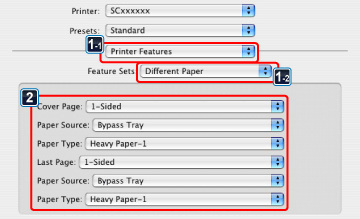PRINTER
PRINTING SPECIFIC PAGES ON DIFFERENT PAPER
Different paper
< 3 steps in all >
 Click the [Special Modes] tab.
Click the [Special Modes] tab.
 Select [Different Paper] and click the [Settings] button.
Select [Different Paper] and click the [Settings] button.
 Select the paper insertion settings.
Select the paper insertion settings.
- Select the insertion position, paper source, and printing method from the corresponding menus.
- Click the [Add] button and your settings will appear in "Information".
- When you have finished selecting settings, click the [Save] button in "Custom Settings" to save the settings.
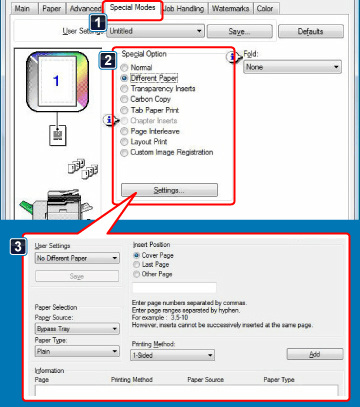
- When [Bypass Tray] is selected in "Paper Source", be sure to select the "Paper Type" and load that type of paper in the bypass tray.
- When [Other Page] is selected for "Insert Position", specify the insert position by directly entering a page number. However, inserts cannot be successively inserted at the same page. When "Printing Method" is set to [2-Sided Print], the specified page and the next page after it will be printed on the front and reverse side of the paper, and thus an insert setting at a page printed on the reverse side will not be effective.
< 2 steps in all >
 Select [Printer Features] and select [Different Paper].
Select [Printer Features] and select [Different Paper].
 Select the cover insertion settings.
Select the cover insertion settings.
Select the print setting, paper tray, and paper type for the front and back covers.
In Mac OS 9, select [Different Paper] and then select the settings for the front and back covers.