PRINTER
DIRECTLY PRINTING A FILE ON AN FTP SERVER
< steps in all >
 Tap the [Document Filing] key.
Tap the [Document Filing] key.
 Tap the [Select File from FTP to Print] key on the action panel.
Tap the [Select File from FTP to Print] key on the action panel.
 Tap the key of the FTP server that you wish to access.
Tap the key of the FTP server that you wish to access.
 Tap the key of the file that you wish to print, and tap the [Change Setting to Print] key on the action panel.
Tap the key of the file that you wish to print, and tap the [Change Setting to Print] key on the action panel.
- When printing multiple files, tap the keys of the files you wish to print, and tap the [Print] key on the action panel.
- The
 icon appears to the left of keys of files that can be printed.
icon appears to the left of keys of files that can be printed. - The
 icon is displayed to the left of keys of folders on the FTP server. To display a folder or a file in a folder, tap this key.
icon is displayed to the left of keys of folders on the FTP server. To display a folder or a file in a folder, tap this key.
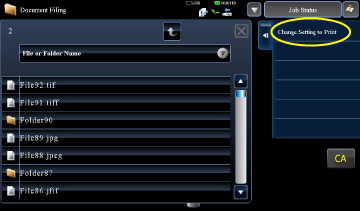
- A total of 100 keys of files and folders can be displayed.
- Tap
_S.jpg) to move up one folder level.
to move up one folder level. - When you move down a folder level by tapping a folder key,
.jpg) appears.
appears.
Tap this key to return to the file or folder name selection screen. - Tap the [File or Folder Name] key to change the order of the files and folders displayed on the screen. Each time the key is tapped, the order changes between ascending and descending.
 Select the print conditions.
Select the print conditions.
- If you have selected multiple files in step 4, you can select only the number of prints.
- If you have selected a file that includes print conditions (i.e., PCL, PS, or XPS files) in step 4, the settings will be applied.
When the [Print on Glossy Paper] checkbox is selected, [Paper Select] is set to [Glossy Paper] (bypass tray) and [Output Resolution] is set to [600 dpi (High Quality)].
 Tap the [Start] key.
Tap the [Start] key.
Printing begins after the selected file is downloaded.