PRINTER
E-MAIL PRINT
If you configure your e-mail account in the machine, the machine periodically checks your mail server and automatically prints received e-mail attachments without using the printer driver.
To perform e-mail print:
In "Setting mode", select [Application Settings] → [E-mail Print Settings], and register your e-mail account. (Administrator rights are required.)
Performing e-mail print
Using your PC's e-mail software, specify the e-mail address of the machine in "Address" and send e-mail attached with a file to be printed.
Control commands can be entered in the message of the e-mail to specify the number of copies and print format.
Commands are entered in the format "command name = value" as shown in the example to the right.
Commands are entered in the format "command name = value" as shown in the example to the right.
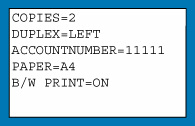
As an example, the control commands include the following:
| Function | Command name | Values |
|---|---|---|
| Copies | COPIES | 1-999 |
| Staple *1 | STAPLEOPTION | NONE, ONE, TWO, SADDLE |
| Punch *2 | PUNCH | OFF, ON |
| OUTPUT | COLLATE | OFF, ON |
| 2-sided Print | DUPLEX | OFF, TOP, LEFT, RIGHT |
| Account Number *3 | ACCOUNTNUMBER | Number (5 to 8 digits) |
| File Type | LANGUAGE | PCL, PCLXL, POSTSCRIPT, PDF, TIFF, JPG, XPS |
| Paper | PAPER | Paper that can be used (LETTER, A4, or others) |
| DOCUMENT FILING | FILE | OFF, ON |
| FOLDERNAME | Up to 28 characters | |
| Quick File | QUICKFILE | OFF, ON |
| Output tray | OUTTRAY | CENTER, RIGHT, FINISHER |
| Black & White Printing | B/W PRINT | OFF, ON |
| Fit To Page | FITIMAGETOPAGE | OFF, ON |
- *1 Enabled only when a finisher or a saddle finisher is installed.
- *2 Enabled only when a punch module is attached to the finisher or saddle finisher.
- *3 Can be omitted except when authentication is by user number.
- The mail text must be in a text format. If entered in Rich Text format (HTML), the commands will have no effect.
- If you enter "Config" in the mail text, a list of control commands is returned.
- If nothing is entered in the body text (message) of the e-mail, printing will take place according to the settings configured in "Setting mode" → [System Settings] → [Printer Condition Settings] → [Default Settings]. If you print a file that includes print settings (i.e., PCL, PS, or XPS files), the settings will be applied.
- Enter a file type only when you wish to specify the page-description language. Normally there is no need to enter a file type.