FAX
RETRIEVING A DESTINATION NUMBER FROM AN ADDRESS BOOK
< steps in all >
 Tap the [Address Book] key.
Tap the [Address Book] key.
 Tap a one-touch key of contact or group that includes the fax destination.
Tap a one-touch key of contact or group that includes the fax destination.
- When the one-touch key is tapped, the contact or group appears enlarged at the top of the list.
- The destinations displayed on the list can be narrowed with categories, job types, indexes, and keywords.
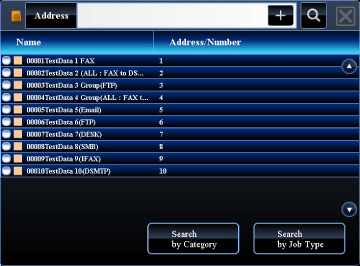
04018001.jpg
 Tap the one-touch key, and tap
Tap the one-touch key, and tap - If you want to add a destination, tap the other one-touch key, and tap
 .
. - If two or more destinations are selected or specified, the total number of addresses appears next to
 .
. - Even if only a single destination is selected, the number of addresses appears when the destination is a contact or group in which multiple addresses are stored.
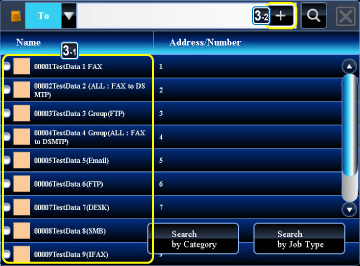
05020002.jpg
If you select an incorrect destination:
Tap the key again to cancel the selection.
- To select a destination from the transmission log, tap the [Select among addresses recently sent to] key on the action panel.
- USING A TRANSMISSION LOG TO RESEND
- To retrieve a destination by using a search number, tap the [Call Search Number] key on the action panel.
- USING A SEARCH NUMBER TO RETRIEVE A DESTINATION
- To retrieve a destination from a global address book, tap the [Global Address Search] key on the action panel.
- Retrieving a destination from a global address book
- To check the entered destinations, tap the [Confirm Address] key on the action panel.
- VIEWING A LIST OF THE SELECTED DESTINATIONS
- Double tap the one-touch key, or tap the [Show Details] key on the action panel to display the detailed information screen.
- The destination for transmission can be selected by tapping a stored destination.