FAX
PRINTING A PASSWORD-PROTECTED FAX
Hold setting for received data print
Enable this setting to have faxes received and stored in memory without being printed. To print the faxes, a password must be entered. When this function is used, a password entry screen appears in the touch panel when a fax is received.
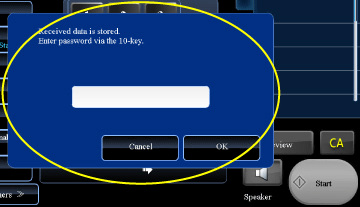
04054001.jpg
To enable the hold setting for received data print:
In "Setting mode", select [System Settings] → [Image Send Settings] → [Operation Settings] → [Default Settings] → [Hold Setting for Received Data Print].
When the previously programmed 4-digit password is entered using the numeric keys, printing begins.
The [Cancel] key can be tapped to close the password entry screen; however, the data in memory key will blink in the touch panel. The password entry screen will reappear when you tap the blinking key or change modes.
The [Cancel] key can be tapped to close the password entry screen; however, the data in memory key will blink in the touch panel. The password entry screen will reappear when you tap the blinking key or change modes.
To display the received data list screen after entering the password:
In "Setting mode", select [System Settings] → [Operation Settings] → [Preview Setting] → [Received Data Image Check Setting].
Important points when using this function
If the received fax data is not printed or deleted, the fax memory will run low, and the machine will not be able to receive any faxes. When using this function, you should print the received data as soon as possible without leaving it in the fax memory.
The amount of free fax memory is shown in the system area at the top of the screen.
A warning message appears when free fax memory is low.
The amount of free fax memory is shown in the system area at the top of the screen.
A warning message appears when free fax memory is low.
- The received faxes will be stored in memory regardless of whether they are received automatically or manually.
- When the received data is transferred to other machine, data stored in memory is also transferred. At that time, the same password entry screen will appear as for printing. Forwarding will not take place unless the password is entered.