FAX
FORWARDING RECEIVED DATA MANUALLY
< steps in all >
 When data is received, the [Received Data] icon appears. Tap the icon.
When data is received, the [Received Data] icon appears. Tap the icon.
You can also display the received data list by tapping the job status display and then tapping the [Review Received Data] key on the action panel in the job status screen.
 Tap the key of the received data you wish to forward, and tap the [Forward to Other Address] key.
Tap the key of the received data you wish to forward, and tap the [Forward to Other Address] key.
- Multiple received data items can be selected.
- Specify the destination in the displayed address book screen, and forward the data.
- If you wish to select the image to forward, go to step 3.
To store the sender fax number as a number for "Allow/Reject Number Setting", tap the [Store to Unwanted Fax] key and, in the confirmation message screen, tap the [Store] key.
 Tap the [Image Check] key on the action panel, and tap the [Forward to Other Address] key.
Tap the [Image Check] key on the action panel, and tap the [Forward to Other Address] key.
- To show thumbnails of the received images, tap the [Thumbnail] key.
- Only one received data can be selected.
 Select the image to forward, and tap the [Forward to Other Address] key on the action panel.
Select the image to forward, and tap the [Forward to Other Address] key on the action panel.
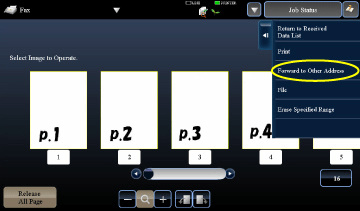
04060001.jpg
 Specify the forwarding destination and forward the image.
Specify the forwarding destination and forward the image.