IMAGE SEND
CHANGING THE SUBJECT, FILE NAME, REPLY-TO, AND BODY TEXT AT THE TIME OF SCAN TRANSMISSION
< steps in all >
 Tap [Others>>], and tap the [Send Settings] key.
Tap [Others>>], and tap the [Send Settings] key.
 To change the subject, tap the [Subject] entry box.
To change the subject, tap the [Subject] entry box.
 Tap a pre-set text key.
Tap a pre-set text key.
After the settings are completed, tap  .
.
To cancel the selection of the subject:
Tap the [Clear] key.
Tap the [Clear] key.
If you wish to directly enter the text, tap the [Direct Entry] key to open the soft keyboard.
Enter the text and tap the [OK] key.
Enter the text and tap the [OK] key.
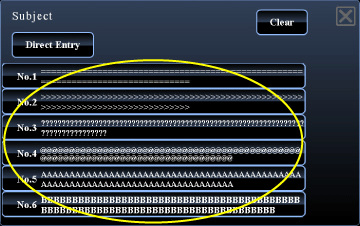
05029001.jpg
 To change the file name, tap the [File Name] entry box.
To change the file name, tap the [File Name] entry box.
After the settings are completed, tap  .
.
- Tap the key of the file name from the list.
- To directly enter the file name, tap the [Direct Entry] key.
 To change the reply address, tap the [Reply-To] entry box.
To change the reply address, tap the [Reply-To] entry box.
If user authentication is being used, the information of the user that logged in will be applied, and thus the reply address cannot be changed.
 Tap the key that you wish to use for the reply address.
Tap the key that you wish to use for the reply address.
After the settings are completed, tap  .
.
- Tap the [Global Address Search] key to specify a user stored in the global address book in the same way as you would select the reply address.
- Tapping the [Direct Entry] key allows you to directly enter the e-mail address.
 To change the body text, tap the [Body Text] entry box.
To change the body text, tap the [Body Text] entry box.
 Enter the body text.
Enter the body text.
After the settings are completed, tap  .
.
- To select a pre-set text previously stored in the Setting mode (Web version), tap the [Pre-Set Select] key.
- To directly enter the body text, tap the [Edit] key.
To clear all entered text:
Tap the [Clear All] key. When this key is tapped, the entire body of the message is erased immediately; not just the selected line.
Tap the [Clear All] key. When this key is tapped, the entire body of the message is erased immediately; not just the selected line.
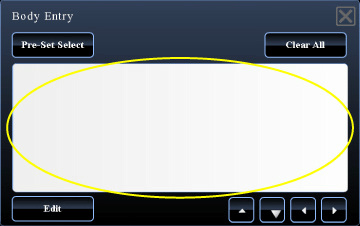
05029003.jpg
- Enter up to 1800 characters. (A line break counts as one character.)
- To edit the selected line, tap the [Edit] key. The soft keyboard will appear with the selected text entered.