IMAGE SEND
SAVING RECEIVED DATA
< steps in all >
 When data is received, the [Received Data] icon appears. Tap the icon.
When data is received, the [Received Data] icon appears. Tap the icon.
You can also display the received data list by tapping the job status display and then tapping the [Check Received Data] key on the action panel in the job status screen.
 Tap the key of the received data you wish to save, and tap the [Save Data to Folder] key on the action panel.
Tap the key of the received data you wish to save, and tap the [Save Data to Folder] key on the action panel.
- Multiple received data items can be selected.
- If you wish to select the image to save, go to step 3.
 Tap the [Image Check] key on the action panel.
Tap the [Image Check] key on the action panel.
Only one received data can be selected.
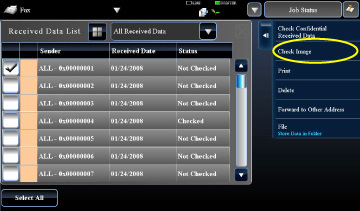
05086001.jpg
 Select the image that you wish to save and tap the [Save to HDD] key.
Select the image that you wish to save and tap the [Save to HDD] key.
 Specify the destination to save the image and save it.
Specify the destination to save the image and save it.