DOCUMENT FILING
BATCH PRINTING
< step in all >
 Tap the [Batch Print] key.
Tap the [Batch Print] key.
 Tap the [User Name] text box.
Tap the [User Name] text box.
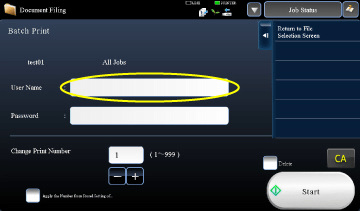
06023003.jpg
 Select the user name.
Select the user name.
After selecting the user name, tap  .
.
If you have selected [System Settings] in "Setting mode" → [Document Filing Settings] → [Batch Print Settings] and disabled the [Selection of [All Users] is not allowed.] checkbox and [Selection of [User Unknown] is not allowed.] checkbox, select the [All Users] key and [User Unknown] key.
If you tap the [All Users] key, all files in the folder (the files of all users) are selected.
If you tap the [User Unknown] key, all files in the folder with no user name specified are selected.
If you tap the [All Users] key, all files in the folder (the files of all users) are selected.
If you tap the [User Unknown] key, all files in the folder with no user name specified are selected.
 If a password has been established, tap the [Password] key.
If a password has been established, tap the [Password] key.
Enter the password (5 to 8 digits) using the numeric keys and tap the [OK] key. Only files that have the same password will be selected.
If you do not wish to enter a password, go to the next step.
If you do not wish to enter a password, go to the next step.
 When not printing with the number of copies at data saving, tap the [Apply the Number from Stored Setting of Each Job.] checkbox to set to
When not printing with the number of copies at data saving, tap the [Apply the Number from Stored Setting of Each Job.] checkbox to set to
When printing with the number of copies at data saving, go to step 7.
 Use
Use
As required, directly tap the numeric value display key and change the value using the numeric keys.
 To automatically delete the file after printing, tap the [Delete] key.
To automatically delete the file after printing, tap the [Delete] key.
 Tap the [Start] key to start printing.
Tap the [Start] key to start printing.
If there are no files that match the search conditions, you will return to the file list screen.
It the [Delete the Data] key on the action panel is tapped, all files that match the current search conditions will be deleted.