SETTING MODE
COLOR ADJUSTMENTS
The following settings are related to copying.
Default settings selected with these settings apply to all functions of the machine (not just the copy function).
Default settings selected with these settings apply to all functions of the machine (not just the copy function).
The following settings are related to the color.
Initial Color Balance Setting
Color balance values obtained using "Color Balance" in another mode can be stored in a program (1 to 48), and those values can be retrieved and stored as the initial color balance setting*. Use this feature when you wish to repeatedly use a color balance setting for a favorite color or for correction when a change occurs in the color balance.
- *
- Preset values displayed when you select "Color Balance" in another mode.
Return to the Factory Default Setting
This returns the stored color balance values to the factory default values (all color balance values are "0" for the 8 levels of each color).
AUTO COLOR CALIBRATION
Performs automatic color correction when the color in color copies is off. The machine prints a test patch, the test patch is scanned, and the color is automatically corrected.
After the [Execute] key is tapped and a test patch is printed, a message appears prompting you to begin automatic calibration. Place the test patch on the document glass as shown below (so that the thin line at the edge of the page is to the left).
After the [Execute] key is tapped and a test patch is printed, a message appears prompting you to begin automatic calibration. Place the test patch on the document glass as shown below (so that the thin line at the edge of the page is to the left).
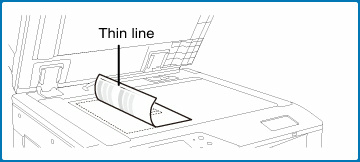
Lay copy paper (about five sheets) that is the same size as the test patch on top of the placed test patch, gently close the automatic document feeder, and tap the [Execute] key.
- Before executing Auto Color Calibration, check to see if the registration adjustment is correct. If the registration adjustment is not correct, perform "Registration Adjustment."
- If the color is still off after performing Auto Color Calibration, repeating Auto Color Calibration once again may improve the color.