TROUBLESHOOTING
REMOVING MISFEEDS
When a paper misfeed occurs, the message "A misfeed has occurred." will appear in the touch panel and printing and scanning will stop. In this event, tap the [Look how jam is solved] key in the touch panel.
When the key is tapped, instructions for removing the misfeed will appear. Follow the instructions.
As shown below, marks blink to indicate the approximate locations of possible misfeeds.
marks blink to indicate the approximate locations of possible misfeeds.
When the key is tapped, instructions for removing the misfeed will appear. Follow the instructions.
As shown below,
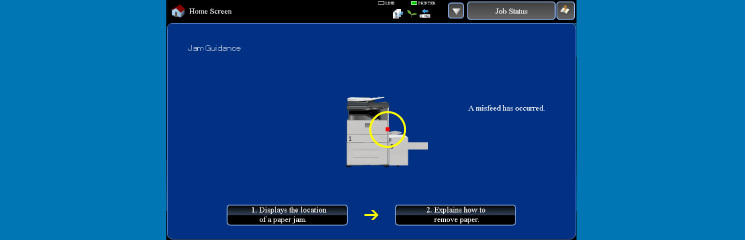
0801001.jpg
Misfeed location
The fusing unit is hot. Take care not to burn yourself when removing a misfeed.
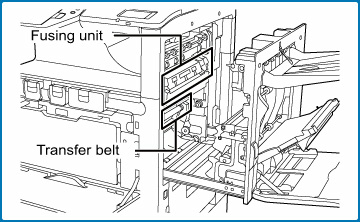
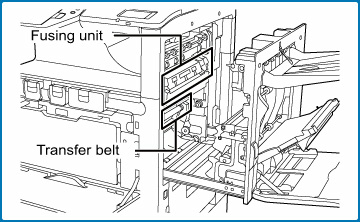
- When removing misfed paper, do not touch or damage the transfer belt.
- Carefully pull the paper out without tearing it.
- The misfeed may have occurred inside the machine. Check carefully and remove any misfed paper.
- Check carefully and remove the misfeed. If the paper tears, be sure to remove all pieces from the machine.
- While the message appears, printing and scanning cannot be resumed.
- If the message does not clear even after the misfeed has been removed, the causes below are possible. Check again.
- The misfeed was not correctly removed.
- A torn piece of paper remains in the machine.
- A cover or unit that was opened or moved to remove the misfeed was not returned to its original position.