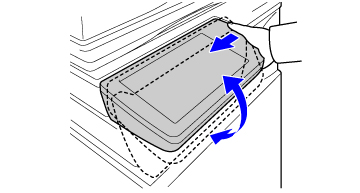OPERATION PANEL
This section describes the names and functions of the respective parts of the operation panel.
Touch panel
Messages and keys appear on the touch panel display.
Operate the machine by directly tapping the displayed keys.
- TOUCH TYPES
Messages and keys appear on the touch panel display.
Operate the machine by directly tapping the displayed keys.
- TOUCH TYPES
Main power indicator
This lamp lights up when the machine's main power switch is in the “ ” position.
” position.
Blinks green during the time that the [Power] button does not operate immediately after the main power switch is switched on.
Blinks green while print data is being received.
- TURNING ON THE POWER
This lamp lights up when the machine's main power switch is in the “
Blinks green during the time that the [Power] button does not operate immediately after the main power switch is switched on.
Blinks green while print data is being received.
- TURNING ON THE POWER
[Power Save] button/indicator
Use this button to set the machine to Auto Power Shut-Off Timer for energy saving.
[Power Save] button blinks when the machine is in Auto Power Shut-Off Timer.
- AUTO POWER SHUT-OFF TIMER
Use this button to set the machine to Auto Power Shut-Off Timer for energy saving.
[Power Save] button blinks when the machine is in Auto Power Shut-Off Timer.
- AUTO POWER SHUT-OFF TIMER
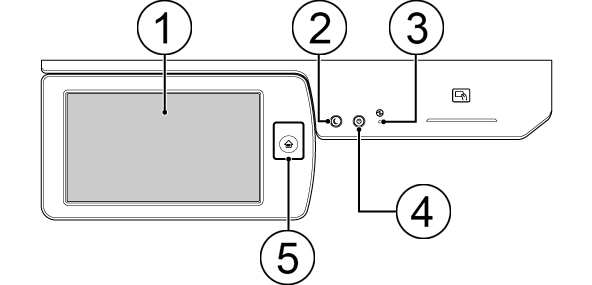
 [Home Screen] button
[Home Screen] buttonUse your finger to touch the [Home Screen] button.
If you use a pen or other tool to touch the button, it may not operate properly.
Risk of malfunctioning if you use with jewelry or other accessories.