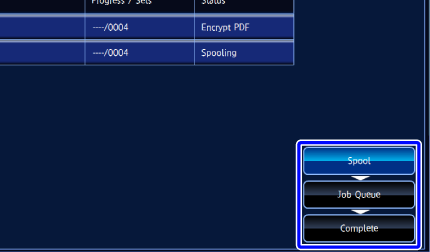JOB STATUS SCREEN
Overview
Tapping the [Job Status] key on the touch panel displays the job status screen. In the job status screen, you can check reserved jobs, the job in progress, and completed jobs. Touching the tab switches the display to the job status of the relevant mode.
-
Print
Lists print jobs such as copying, printing from a PC, and printing for faxed or other received data. -
Scan
Lists send jobs of converted images for e-mail messages and FTP/Desktop send jobs. -
FAX
Lists fax jobs sent via a telephone line. -
Internet Fax
Lists fax jobs sent via the Internet.
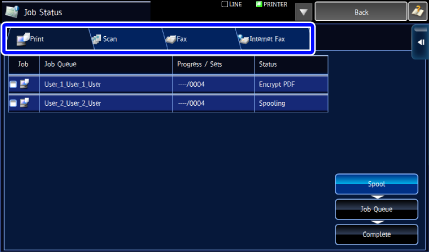
 The background of the job status display changes as follows:
The background of the job status display changes as follows:- Green: Job in progress
- Yellow: Warming up/waiting
- Red: Waiting for error clearing
- Gray: No job
The job status screen has three screens for respective job processing statuses. Tap the [Spool], [Job Queue], or [Complete] key to switch among the screens.
-
Spool list (Only displayed when a print-from computer job is received)
Lists print jobs that have been sent from a computer but not yet transferred to the machine. The jobs move to the Job Queue list after the transfer is completed. -
Job Queue list
Lists jobs in progress and in the queue for copying, printing from a computer, and printing of received fax. This list also displays jobs in progress and in the queue for sending fax data or sending image data converted on the machine. The jobs move to the Complete list after printing or sending is completed. -
Complete list
Lists jobs that have been completely copied, printed, or sent.