STORING GROUPS
Overview
A "Group" can be registered by selecting addresses from those already stored as "Contacts". For this kind of registration, only references to addresses already stored take place, therefore, the total number of registered addresses in the address book does not increase. You can also directly enter a new address for a "Group".
Operation

From the address book screen, tap the [Register/Edit Address] key on the action panel or the [Address Control] key in the home screen

Tap the [Add New] key on the action panel

Tap the [Group] key to enter basic information
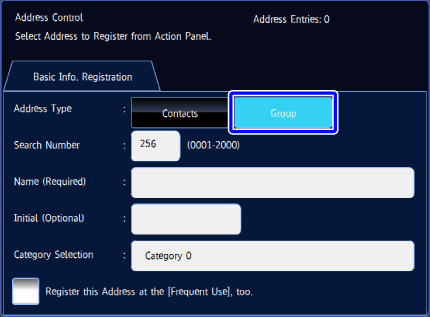

Tap the [Select from Address Book] key on the action panel
To directly enter a new address for a "Group", tap the [Enter Address Directly] key on the action panel.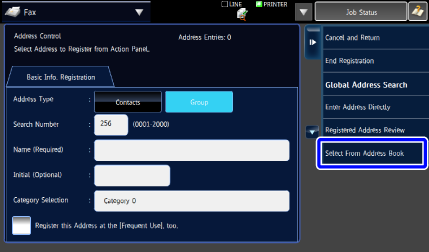

On the contact list, tap the "Group" containing the address to be registered, and then tap the [Display Details] key on the action panel
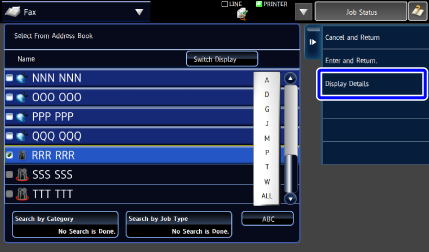

Tap the address to be registered in the "Group", and then tap the [Execute] key
You can select more than one address. The selection is cleared and the screen closes if you tap
The selection is cleared and the screen closes if you tap  before tapping the [Execute] key.
before tapping the [Execute] key.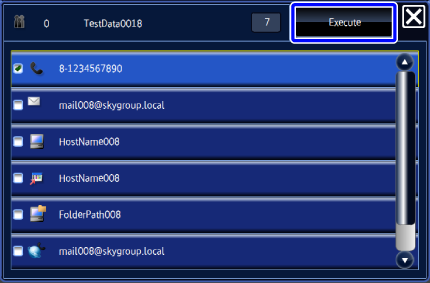

Repeat steps 5 and 6 to register addresses. After address registration is completed, tap the [Enter and Return.] key on the action panel.

Tap the [End Registration] key on the action panel