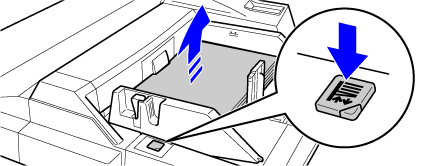BYPASS TRAY
Overview
Use the bypass tray for printing on plain paper, envelopes, label sheets, tab paper, and other special media.
A maximum of 100 sheets of paper can be loaded into the bypass tray (on the machine), or a maximum of 500 sheets can be loaded in the bypass tray (on the large capacity trays), and continuous printing is possible as is the case with other trays.
For detailed information on the sizes and types of paper that can be loaded into the bypass tray, see "MACHINE SPECIFICATIONS/COPY SPECIFICATIONS", "SPECIFICATION OF LARGE CAPACITY TRAYS", and "PAPER TRAY SETTINGS" in the Setting mode in the "Quick Start Guide".
A maximum of 100 sheets of paper can be loaded into the bypass tray (on the machine), or a maximum of 500 sheets can be loaded in the bypass tray (on the large capacity trays), and continuous printing is possible as is the case with other trays.
For detailed information on the sizes and types of paper that can be loaded into the bypass tray, see "MACHINE SPECIFICATIONS/COPY SPECIFICATIONS", "SPECIFICATION OF LARGE CAPACITY TRAYS", and "PAPER TRAY SETTINGS" in the Setting mode in the "Quick Start Guide".

- When using plain paper other than Sharp standard paper or special media other than SHARP-recommended transparency film, or when printing on the reverse side of paper that has been printed on one side, load paper one sheet at a time. Loading more than one sheet at a time will cause misfeeds.
- Before loading paper, straighten any curling in the paper.
- When adding paper, remove any paper remaining in the bypass tray, combine it with the paper to be added, and reload as a single stack. If paper is added without removing the remaining paper, a misfeed may result.
How to place the original
Load paper up to 7-1/4" × 10-1/2" (A5) size in landscape orientation.
| Bypass tray (on the machine) | Bypass tray (on the large capacity trays) |
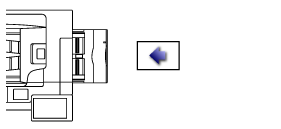 |
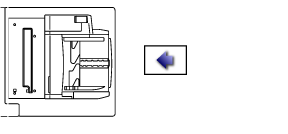 |
Loading tab paper
When printing on tab paper, be sure to place the paper with the print side facing down.
For the bypass tray (on the large capacity trays), the dedicated guide must be installed in the bypass tray guides at the rear end. The dedicated guide is in the left side of the large capacity trays.
For the bypass tray (on the large capacity trays), the dedicated guide must be installed in the bypass tray guides at the rear end. The dedicated guide is in the left side of the large capacity trays.
| Bypass tray (on the machine) | Bypass tray (on the large capacity trays) | |
|---|---|---|
| Left | 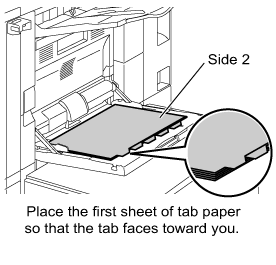 |
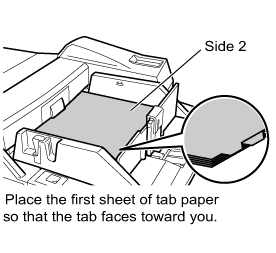 |
| Right | 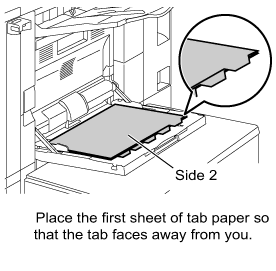 |
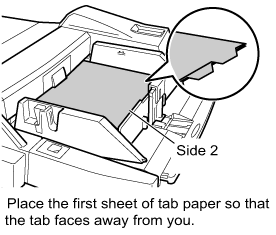 |

- Use only tab paper that is made of paper. Tab paper made of a material other than paper (film, etc.) cannot be used.
- To copy onto the tabs of tab paper, [Tab Copy] in "Others" is useful.
Inserting transparency film

- Use SHARP-recommended transparency film.
- When loading multiple sheets of transparency film into the bypass tray, fan the sheets several times before loading.
- When printing on transparency film, remove each sheet as it is printed and output from the machine. Allowing sheets to stack in the output tray may result in curling.
Loading envelopes
When loading envelopes into the bypass tray, place them in the orientation as shown in the figure.
Placing envelopes
Only the front side of envelopes can be printed on or copied to. Place the front side facing down.
Only the front side of envelopes can be printed on or copied to. Place the front side facing down.
| Bypass tray (on the machine) | Bypass tray (on the large capacity trays) |
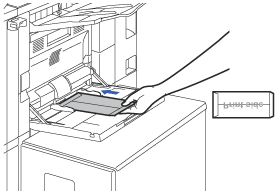 |
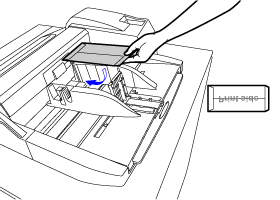 |
Important points when using envelopes
- Do not print on both sides of an envelope. This may result in misfeeds or poor print quality.
- Restrictions apply to some types of envelopes. For more information, consult a qualified service technician.
- Some operating environments may cause creasing, smudging, misfeeds, poor toner fusing, or machine failure.
- Do not use the following envelopes:
- Those with a metal piece, a plastic hook or a ribbon hook
- Those with a string for closing
- Those with a window
- Those with a lining
- Those with an uneven surface, finished with titling or emboss
- Duplex envelopes or those with adhesive or other synthetic material for sealing
- Hand-made envelopes
- Those containing air inside
- Those damaged with a crease, fold mark or tear
- Envelopes on which the corner gluing position on the back is not aligned with the corner edge should not be used as they may cause creasing.
- Print quality is not guaranteed on the circumference of envelope with a width of 10 mm.
- Print quality is not guaranteed on parts of envelopes where there is a large step-like change of thickness, such as on four-layer parts or parts less than three layers.
- Print quality is not guaranteed on envelopes that have peel off flaps for sealing the envelopes.
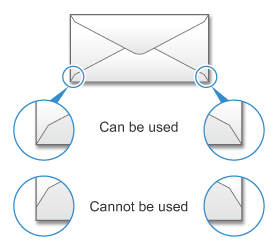
Important points when using embossed paper
The effect of asperity surfaces of embossed paper may affect the print quality depending on the type of embossed paper.For more information, consult the dealer or "SHARP Service Department".
Operation
Bypass tray (on the machine)

Open the bypass tray
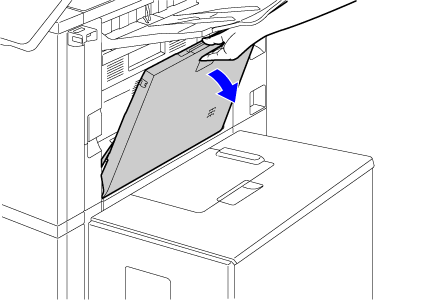 When loading paper larger than 8-1/2" × 11"R or A4R, pull out the extension guide.
When loading paper larger than 8-1/2" × 11"R or A4R, pull out the extension guide.
Pull the bypass tray extension all the way out.

 Do not place heavy objects on the bypass tray or press down on the tray.
Do not place heavy objects on the bypass tray or press down on the tray.
Adjust the bypass tray guides to the size of paper to be loaded
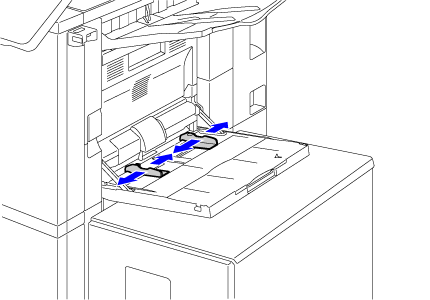

Insert the paper along the bypass tray guides all the way into the bypass tray until it stops
Load paper with the print side facing down.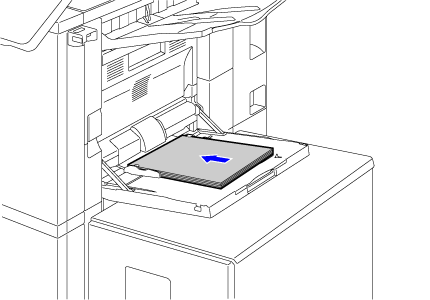

- Do not force the paper in.
- If the bypass tray guides are set wider than the paper, move the bypass tray guides in until they correctly fit the width of the paper. If the bypass guides are set too wide, the paper may skew or be creased.
Bypass tray (on the large capacity trays)

To replace the paper in the bypass tray, press the operation button and remove the paper
The paper table goes down. The operation button blinks while the paper table goes down. The button lights up when the paper table has gone down. Do not remove the paper until the button ceases blinking.

Adjust the bypass tray guides to the size of paper to be loaded
Grasp the guide lock lever to adjust the bypass tray guides to the paper size. Be sure to adjust the bypass tray guides at the rear end.
When loading paper larger than 8-1/2" × 11"R or A4R, be sure to pull out the bypass tray extension. Remove the bypass tray guide at the rear end and attach them to the inserter tray.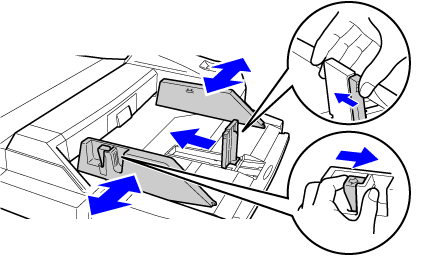
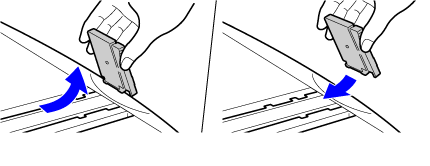

- Pull the bypass tray extension all the way out.
- When loading paper larger than 8-1/2" × 14", or A3W, remove the bypass tray guides at the rear end.
 Do not place heavy objects on the bypass tray or press down on the tray.
Do not place heavy objects on the bypass tray or press down on the tray.
Insert the paper along the bypass tray guides all the way into the bypass tray until it stops and adjust the right-side guide
Load paper with the print side facing up.
The stack must not be higher than the indicator line.
A maximum of 550 sheets of paper can be loaded into the tray.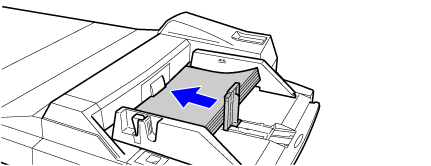

- Do not force the paper in.
- If the bypass tray guides are set wider than the paper, move the bypass tray guides in until they correctly fit the width of the paper. If the bypass guides are set too wide, the paper may skew or be creased.

Press the operation button
The paper table goes up. The operation button blinks while the paper table goes up. The button lights up when the paper table has gone up.