CHANGING THE PRINTER DRIVER DEFAULT SETTINGS
Overview
You can change the default settings of the printer driver.
The changed settings are saved, and used as the default settings when printing data from the application.
The changed settings are saved, and used as the default settings when printing data from the application.
Operation

Click the [Start] button and select [Control Panels] and then [Printer]

- In Windows7, click the [Start] button, and then click [Devices and Printers].
- In Windows XP/Server 2003, click the [Start] button and then click [Printers and Faxes].
In Windows XP, if [Printers and Faxes] does not appear in the [Start] menu, select [Control Panels], select [Printers and Other Hardware], and then select [Printers and Faxes].

Click the icon of the printer driver of the machine
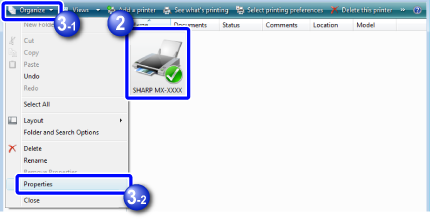
 In Windows 7, right-click the icon of the printer driver of the machine.
In Windows 7, right-click the icon of the printer driver of the machine.
Click the [Organize] menu, and then click [Properties]

- In Windows XP/Server 2003, click the [File] menu, and then click [Properties].
- In Windows 7, click the [Printer properties] menu.

Click the [Printing Preferences] button in the [General] tab
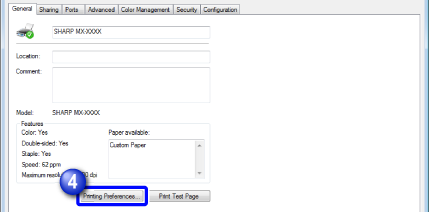
 In Windows 7, click the [Default Settings] button in the [General] tab.
In Windows 7, click the [Default Settings] button in the [General] tab.
Configure the settings and click the [OK] button
For explanations of the settings, see printer driver Help.