RETRIEVING STORED FAX SETTINGS (CALL PROGRAM)
Overview
This function collectively stores various settings as one program. The stored program can be retrieved using an easy operation.
For example, suppose that the same 8-1/2" × 11" (A4) size documents are distributed to branch offices in various regions once a month.
- The same documents are faxed to each branch office.
- To save paper, two document pages are faxed as a single page.
- Smudges on the edges of the documents are erased before transmission
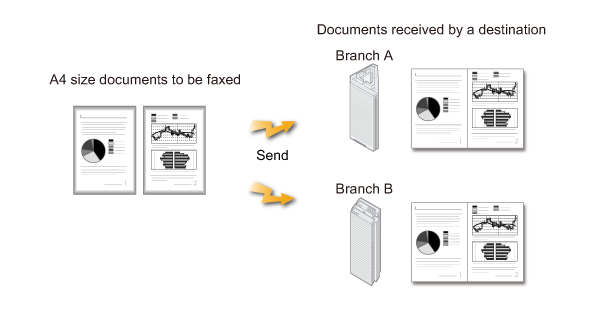
| When a job program is not stored | When a job program is stored |
|---|---|
| Enter the fax number for each branch. Specify 2in1. Specify Erase . Tap the [Start] key. |
Call the registered program. Tap the [Start] key. |
| This method requires multiple settings and takes time. Also, it may cause a setting error. |
This method requires no multiple settings and takes no time. Also, you can send a fax with no setting errors. |

- The settings stored in a program will be retained even after the program is used for transmission. The same settings can be used repeatedly for transmission.
- The following contents cannot be stored in programs:
- Tapping the [Speaker] key, Custom Size, Card Shot, page move and unspecified erase during preview, Metadata Entry, Send Settings, and Own Name Select
- Up to 48 programs can be stored.
- Up to 500 destinations can be stored in one program.
- A program in which sub addresses and passcodes are specified as an F-code destination records all sub addresses and passcodes.

To store a program:
Tap the [Program Registration] key that appears on the action panel when you operate any mode screens.Operation

Place the original
According to the function stored in the program, place the original in the automatic document feeder, or on the document glass.
Tap the [Call Program] key on the action panel

Tap the key of the program you want to retrieve
The stored settings of the program are applied.

Configure additional settings as required
 Some settings cannot be added depending on the contents of the called program.
Some settings cannot be added depending on the contents of the called program.
Tap the [Start] key to start scanning of the original
If you inserted the original pages in the document feeder tray, all pages are scanned.
When you place the original on the document glass, scan each page one at a time.
After you have scanned the last original, tap the [Read-End] key.
A beep will sound to indicate that scanning and transmission have ended. Tap the [Preview] key to preview the output image before sending it. After you have scanned an original by tapping the [Preview] key, tap the [Additional Scan] key to scan the next original. Tap the [Start] key to start sending an image.
Tap the [Preview] key to preview the output image before sending it. After you have scanned an original by tapping the [Preview] key, tap the [Additional Scan] key to scan the next original. Tap the [Start] key to start sending an image.
For more information, see "CHECKING THE OUTPUT IMAGE BEFORE TRANSMISSION".