PRINTING A PASSWORD-PROTECTED FAX (HOLD SETTING FOR RECEIVED DATA PRINT)
Overview
Enabling [Hold Setting for Received Data Print] allows you to store received data without printing it and print it using a password. When this function is used, a password entry screen appears in the touch panel when a fax is received.

To enable the hold setting for received data print:
In "Setting mode (administrator)", select [System Settings] → [Image Send Settings] → [Operation Settings] → [Default Settings] → [Hold Setting for Received Data Print].Remaining fax memory capacity
If the received fax data is not printed or deleted, the fax memory will run low, and the machine will not be able to receive any faxes. You should print the received data as soon as possible without leaving it in the fax memory.
You can view the remaining fax memory capacity in the fax mode initial screen.
A warning message will appear when the fax memory capacity is running low.
You can view the remaining fax memory capacity in the fax mode initial screen.
A warning message will appear when the fax memory capacity is running low.
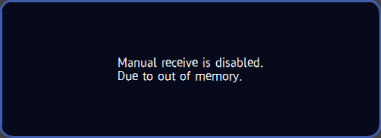
 The received faxes will be stored in memory regardless of whether they are received automatically or manually.
The received faxes will be stored in memory regardless of whether they are received automatically or manually.Operation
When the previously programmed 4-digit password is entered using the numeric keys, printing begins.
When the [Cancel] key is tapped, the password entry screen closes. It will reappear when you tap or change modes. The data in memory key will blink in the touch panel.
or change modes. The data in memory key will blink in the touch panel.
When the [Cancel] key is tapped, the password entry screen closes. It will reappear when you tap

To display the received data list screen after entering the password:
In "Setting mode (administrator)", select [System Settings] → [Operation Settings] → [Preview Setting] → [Received Data Image Check Setting].