SCANNING A DOCUMENT INTO POLLING MEMORY
Overview
Follow these steps to scan a document into the memory box for polling transmission (Public Box).
 If another document remains in the memory box (Public Box), the newly scanned document is added to the previous document. In this case, the number of polling times will be the number set for the newly scanned document.
If another document remains in the memory box (Public Box), the newly scanned document is added to the previous document. In this case, the number of polling times will be the number set for the newly scanned document.Operation

Place the original
Place the original in the automatic document feeder or on the document glass.
Tap the [Others] key, and tap the [Memory Box] key

Tap the [Polling Memory] tab
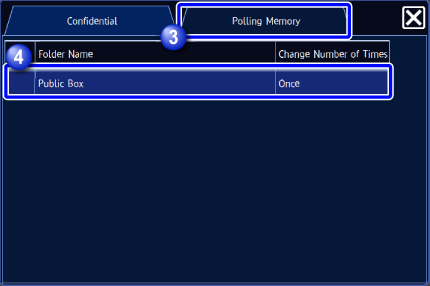

On the Folder List, tap the [Public Box] key

Tap the [Change Number of Times] key on the action panel, and set the polling times
To erase the original after its transmission, tap the [Once] key. To repeat transmitting an original, tap the [Unlimited] key. Change the settings as necessary.
After the settings are completed, tap and [Back] keys in sequence.
and [Back] keys in sequence.
Configure original settings and other functions
 You cannot set the Program, Timer, Transaction Report, Polling, and Document Filing.
You cannot set the Program, Timer, Transaction Report, Polling, and Document Filing.
Tap the [Start] key to start scanning of the original
If you inserted the original pages in the document feeder tray, all pages are scanned.
When you place the original on the document glass, scan each page one at a time.
After you have scanned the last original, tap the [Read-End] key.
A beep will sound to indicate that scanning and transmission have ended.