SCANNING A DOCUMENT INTO F-CODE POLLING MEMORY
You need to scan and store documents in the F-code Memory Box (Polling Memory) so that they can be sent to another machine.
Operation

Place the original
Place the original in the automatic document feeder or on the document glass.
Tap the [Others] key, and tap the [Memory Box] key

Tap the [Polling Memory] tab
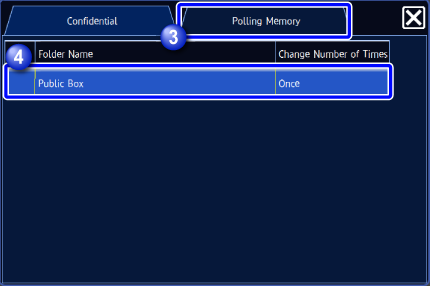

Tap the key of the F-code memory box (polling memory)

Tap the [Change Number of Times] key on the action panel, and set the polling times
To erase the original after its transmission, tap the [Once] key. To repeat transmitting an original, tap the [Unlimited] key. Change the settings as necessary.
After the settings are completed, tap .
.
Configure original settings and other functions
 You cannot set the Program, Timer, Transaction Report, Polling, and Document Filing.
You cannot set the Program, Timer, Transaction Report, Polling, and Document Filing.
Tap the [Start] key to start scanning of the original
If you inserted the original pages in the document feeder tray, all pages are scanned.
When you place the original on the document glass, scan each page one at a time.
After you have scanned the last original, tap the [Read-End] key.
A beep will sound to indicate that scanning and transmission have ended. Tap the [Preview] key to preview the output image before sending it. After you have scanned an original by tapping the [Preview] key, tap the [Additional Scan] key to scan the next original. Tap the [Start] key to start sending an image.
Tap the [Preview] key to preview the output image before sending it. After you have scanned an original by tapping the [Preview] key, tap the [Additional Scan] key to scan the next original. Tap the [Start] key to start sending an image.
For more information, see "CHECKING THE OUTPUT IMAGE BEFORE TRANSMISSION".