CHANGING THE SUBJECT, FILE NAME, AND BODY TEXT
Overview
You can change the subject, file name, and body text when performing an Internet fax transmission. If necessary, directly enter the text.

- If the subject or file name is not changed, the settings in [Application Settings] → [Network Scanner Settings] in "Setting mode" are used.
- To configure the candidates for the subject, file name, and body text, select [Application Settings] and then [Network Scanner Settings] in "Setting mode".
Operation

Tap [Others], and tap the [Send Settings] key
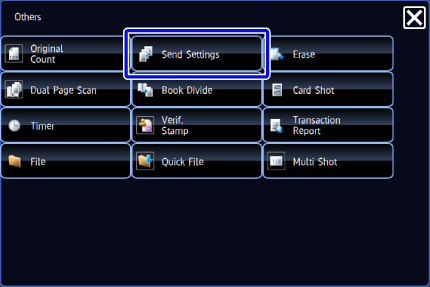

To rename a subject, tap the [Subject] entry box
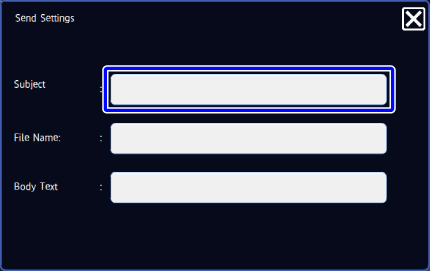

Tap a pre-set text key
After the settings are completed, tap .
.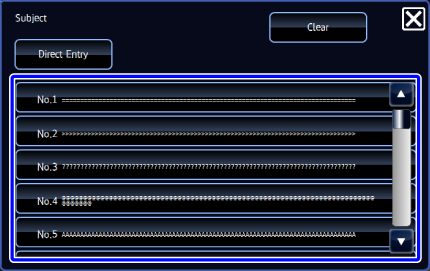

- A pre-set subject can be registered by selecting [Application Settings] in "Setting mode" → [Network Scanner Settings] → [Subject Name Settings].
- To directly enter file name, tap the [Direct Entry] key to display the soft keyboard. Enter the file name and tap the [OK] key.

To cancel the selected subject:
Tap the [Clear] key.
To rename a file, tap the [File Name] entry box

Tap a pre-set text key
After the settings are completed, tap .
.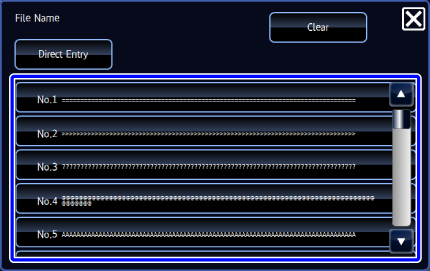

- A pre-set file name can be registered by selecting [Application Settings] in "Setting mode" → [Network Scanner Settings] → [File Name Settings].
- To directly enter file name, tap the [Direct Entry] key to display the soft keyboard. Enter the file name and tap the [OK] key.

To cancel the selected file name:
Tap the [Clear] key.
To change the body text, tap the [Body Text] entry box

Enter the body text
To select a pre-set text previously stored in the "Setting mode", tap the [Pre-set Message] key.
To directly enter the body text, tap the [Edit] key. When the soft keyboard is displayed, directly enter the body text. After you have entered the body text, tap the [OK] key.After the settings are completed, tap .
.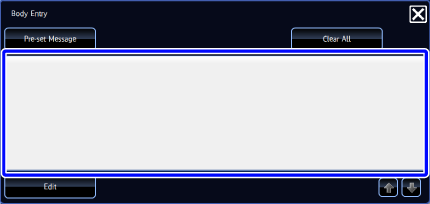

- A pre-set mail text can be registered by selecting [Application Settings] in "Setting mode" → [Network Scanner Settings] → [Message Body Settings].
- Enter up to 1800 characters. (A line break counts as one character.)
- To change the body text, tap the [Edit] key. The soft keyboard will appear with the text entered.

To clear all entered text:
Tap the [Clear All] key. When this key is tapped, the entire body of the message is erased immediately; not just the selected line.- A pre-set mail text can be registered by selecting [Application Settings] in "Setting mode" → [Network Scanner Settings] → [Message Body Settings].