SCANNING BOTH SIDES OF AN ORIGINAL AUTOMATICALLY (2-SIDED ORIGINAL)
Overview
The automatic document feeder is used to automatically scan both sides of an original.
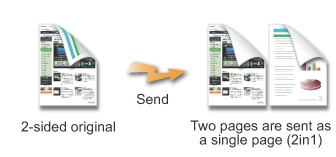
 The settings on 2-sided scanning are cleared when transmission has completed.
The settings on 2-sided scanning are cleared when transmission has completed.
- 2-sided scanning is not possible when a mixed-size original is scanned.
- You cannot use 2-sided scanning when the original size is set to Long Size.
Operation

Tap the [Original] key

Tap the [2-Sided Booklet] or [2-Sided Tablet] key
See the figure below to check the binding edge of the original and tap the appropriate key.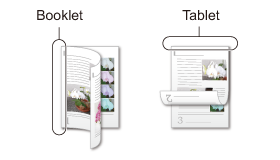

Tap the [Image Orientation] key with the same orientation as the placed original
If this setting is not correct, a suitable image may not be transmitted.
After the settings are completed, tap .
.
To cancel 2-sided scanning:
Tap the [2-Sided Tablet] or [2-Sided Booklet] key again to release the selection.