SPECIFYING SCAN RESOLUTION
Overview
Specify the resolution setting.
For normal text originals, 200 × 200 dpi (200 × 100 dpi in Internet fax mode) produces an image that is sufficiently legible.
For photos and illustrations, a high resolution setting (600 × 600 dpi, etc.) will produce a sharp image.
However, a high resolution setting will result in a large file, and if the file is too large, transmission may not be possible. In this case, reduce the number of pages to scan or take other measures to decrease the file size. If the Scanner Expansion Kit (Compact PDF option) is mounted, the color data can be compressed.
When you change the number of pages per file, see "In Scan and Data Entry Modes" or "In Internet Fax Mode". Also, when you change the send size of data, see "SPECIFYING THE SEND SIZE OF IMAGE".
For photos and illustrations, a high resolution setting (600 × 600 dpi, etc.) will produce a sharp image.
However, a high resolution setting will result in a large file, and if the file is too large, transmission may not be possible. In this case, reduce the number of pages to scan or take other measures to decrease the file size. If the Scanner Expansion Kit (Compact PDF option) is mounted, the color data can be compressed.
When you change the number of pages per file, see "In Scan and Data Entry Modes" or "In Internet Fax Mode". Also, when you change the send size of data, see "SPECIFYING THE SEND SIZE OF IMAGE".

- When using the document glass to scan multiple original pages, you can change the resolution setting each time you change pages.
- When [TIFF-S] is selected for the format in Internet fax mode, only [200x100dpi] or [200x200dpi] can be selected.
 When using the automatic document feeder, the exposure setting cannot be changed once scanning has begun. (However, when "Job Build" is used, the exposure can be changed each time a new set of originals is inserted.)
When using the automatic document feeder, the exposure setting cannot be changed once scanning has begun. (However, when "Job Build" is used, the exposure can be changed each time a new set of originals is inserted.)Operation

Tap the [Resolution] key

Tap the key of the desired resolution
After the settings are completed, tap .
.When E-mail, FTP/Desktop, or Network Folder is selected:
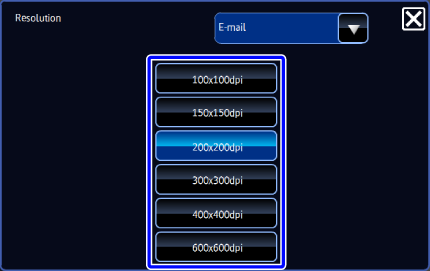
When Internet Fax is selected:
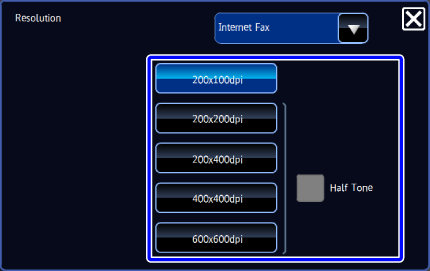

- If there is a mix of destinations in different modes, tap
 to switch modes to set the resolution in each mode.
to switch modes to set the resolution in each mode.
However, FTP/Desktop and Network Folder are set to the same mode. - In the Internet Fax mode, you can specify a half tone by setting the [Half Tone] checkbox to
 . (This option is unavailable if [200x100dpi] is selected.)
. (This option is unavailable if [200x100dpi] is selected.)
This function sends an image with a higher quality than usual when scanning an original with many grayscale parts such as photographs or colored illustrations. - If the [Format] of file is set to [Compact PDF] or if the Compression Ratio is set to [Bk Letter Emphasis], the resolution is set to [300x300dpi].
- If there is a mix of destinations in different modes, tap