SCANNING THIN ORIGINALS (SLOW SCAN MODE)
Overview
Use this function when you wish to scan thin originals using the automatic document feeder. It helps prevent thin originals from misfeeding.
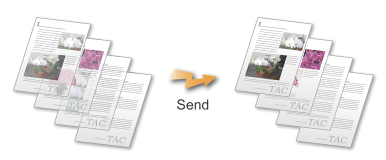
 When slow scan mode is selected, 2-sided scanning is not possible.
When slow scan mode is selected, 2-sided scanning is not possible.Operation

Placing Originals into the Automatic Document Feeder
Adjust the original guides slowly.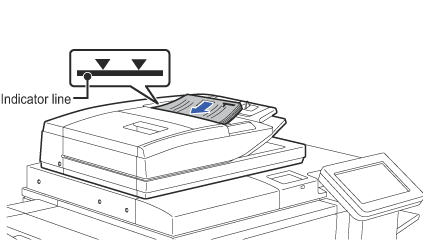
 If the originals are inserted using excessive force, they may crumple and misfeed.
If the originals are inserted using excessive force, they may crumple and misfeed.
Specify the destination

Tap the [Others] key, and tap the [Slow Scan Mode] key
A checkmark appears on the icon.After the settings are completed, tap the [Back] key.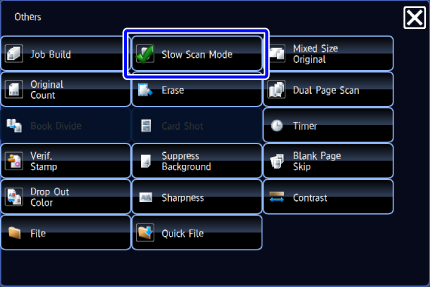
 If you have selected the Internet Fax mode, tap the [Slow Scan Mode] key at the left of initial screen.
If you have selected the Internet Fax mode, tap the [Slow Scan Mode] key at the left of initial screen.
To cancel the slow scan mode setting:
Tap the [Slow Scan Mode] key to clear the checkmark.
Tap the [Start] key to start scanning of the original
A beep will sound to indicate that scanning and transmission have ended. Tap the [Preview] key to preview the output image before sending a fax. After you have scanned an original by tapping the [Preview] key, tap the [Additional Scan] key to scan the next original. Tap the [Start] key to start sending an image.
Tap the [Preview] key to preview the output image before sending a fax. After you have scanned an original by tapping the [Preview] key, tap the [Additional Scan] key to scan the next original. Tap the [Start] key to start sending an image.
For more information, see "CHECKING THE OUTPUT IMAGE BEFORE TRANSMISSION". However, settings for this function cannot be changed in the preview screen.