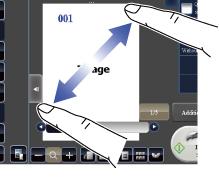HOW TO TOUCH THE PANEL
Overview
In addition to tapping, equivalent to conventional touching, the touch panel of the machine supports operations by long touching, flicking and sliding.
Operation types
Tapping
Touch the screen with your finger and then lift it quickly.Use this operation to select or enter a key, tab or check box.
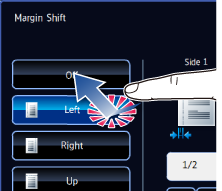
Long touching
Touch the panel with your finger and hold it for a while.Use this operation to display the whole part of text on the action panel.
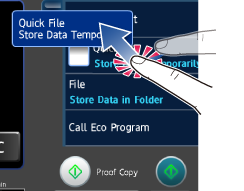
Flicking
Slide your finger on the screen and flick it lightly.Use this operation to turn the page in the preview.
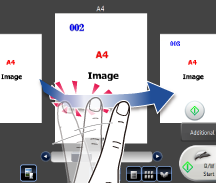
Dragging
Slide your finger while touching the screen.Use this operation to change or delete a page in the preview.
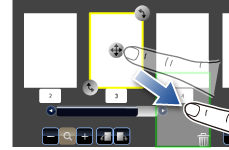
Sliding
Slide your finger while touching the scroll bar tab.Use this operation to switch the list view.
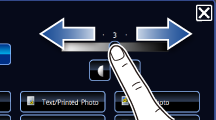
Double tapping
Touch the screen twice.Use this operation to enlarge the image in the preview.
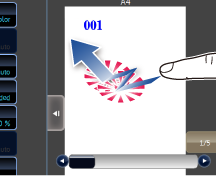
Pinch
Touch the screen with two fingers and move them toward each other. This is used to reduce the browser and preview display.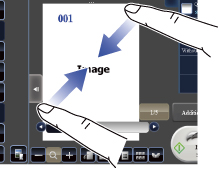
Spread
Touch the screen with two fingers and move them away from each other. This is used to enlarge the browser and preview display.