SELECTING A CONTACT
Overview
To display the address book, tap the [Address Book] key on the initial screen in image send mode. You can also display it by tapping the [Address Book] icon in the home screen. "Contacts" and "Group" registered are enabled for ABC search and selected condition-based advanced search.
 If user authentication is enabled, registered contacts can be shared within a specified group or stored as personal contacts that only you are allowed to access.
If user authentication is enabled, registered contacts can be shared within a specified group or stored as personal contacts that only you are allowed to access.
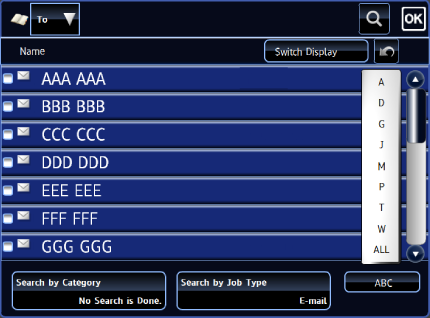
Operation
Selecting "Contacts" or "Group"
Tap to select "Contacts" or "Group".
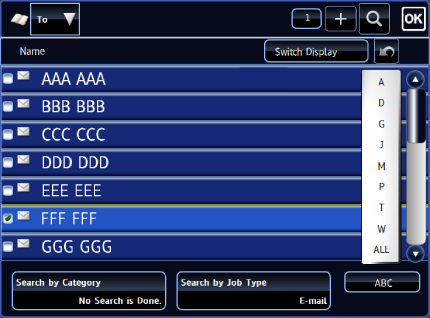
Narrowing by category
Tap the [Search by Category] key to select a category on the screen that appears.
After selection, tap .
.
The "Contacts" and "Group" in the selected category appear on a list.
The narrowed-down condition is displayed under the [Search by Category] key.
After selection, tap
The "Contacts" and "Group" in the selected category appear on a list.
The narrowed-down condition is displayed under the [Search by Category] key.
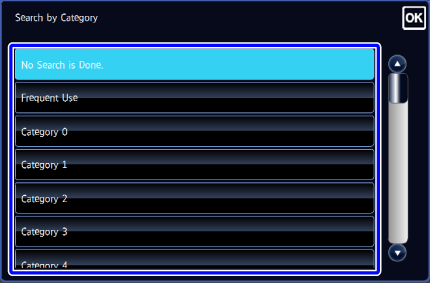
Narrowing by job type
Tap the [Search by Job Type] key to select a job type on the screen that appears.
Tap the [Group] key to narrow by "Group".
After the settings are completed, tap .
.
The "Contacts" and "Group" for the selected job appear on a list.
The narrowed-down condition is displayed under the [Search by Job Type] key.
Tap the [Group] key to narrow by "Group".
After the settings are completed, tap
The "Contacts" and "Group" for the selected job appear on a list.
The narrowed-down condition is displayed under the [Search by Job Type] key.
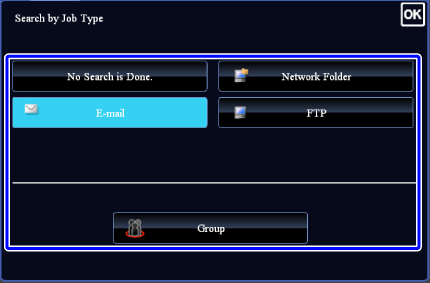
 When the address book screen is displayed in image send mode, groups and contacts narrowed down to by the currently selected job type are displayed. For example, when the [Address Book] key is tapped on the e-mail initial screen, groups and contacts having e-mail addresses are displayed.
When the address book screen is displayed in image send mode, groups and contacts narrowed down to by the currently selected job type are displayed. For example, when the [Address Book] key is tapped on the e-mail initial screen, groups and contacts having e-mail addresses are displayed.Narrowing by index
Search by ABC to narrow down addresses.
For example, tap "C" on the index bar to display "Contacts" stored with search text starting with "C".
For example, tap "C" on the index bar to display "Contacts" stored with search text starting with "C".
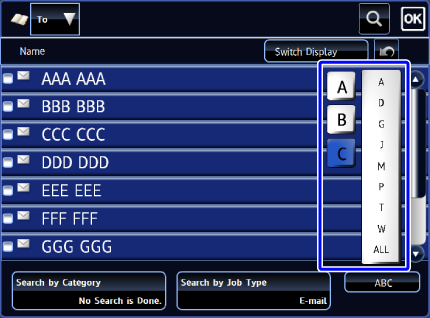
Narrowing by keyword
Tap  to display a search screen. Select a target for search, enter a keyword and then tap the [Start Search] key. The search results are listed.
to display a search screen. Select a target for search, enter a keyword and then tap the [Start Search] key. The search results are listed.
For example, if [Item] is [Name], search with a keyword "SH" lists contacts and groups starting with "SH".
For example, if [Item] is [Name], search with a keyword "SH" lists contacts and groups starting with "SH".
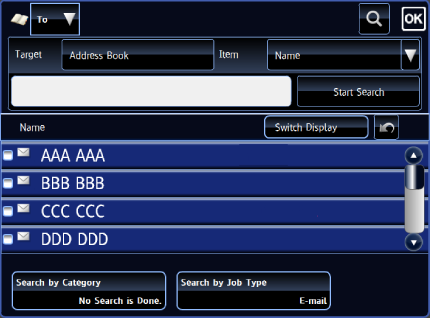
Displaying in the order of search numbers
Tapping the [Switch Display] key displays a list in ascending order, descending order, or in the order of search numbers.
The display is switched in the order of [Switch Display] (order of search numbers) → [Switch Display ▲] (ascending order according to the name) → [Switch Display ▼] (descending order according to the name).
Back to topThe display is switched in the order of [Switch Display] (order of search numbers) → [Switch Display ▲] (ascending order according to the name) → [Switch Display ▼] (descending order according to the name).