HIGH CAPACITY STACKER
Overview
A large number of copies can be output to the high capacity stacker. A maximum of 250 sheets of paper can be output to the top tray and a maximum of 5000 sheets can be output to the stacker tray. You can connect up to two high capacity stackers.

- When the paper size is B5, B5R, A5R or 5-1/2" x 8-1/2" up to 2500 sheets can be output.
- Do not load sheets of different sizes on the stacker tray.
Function names
Click or tap the numbers to make its details pop up.
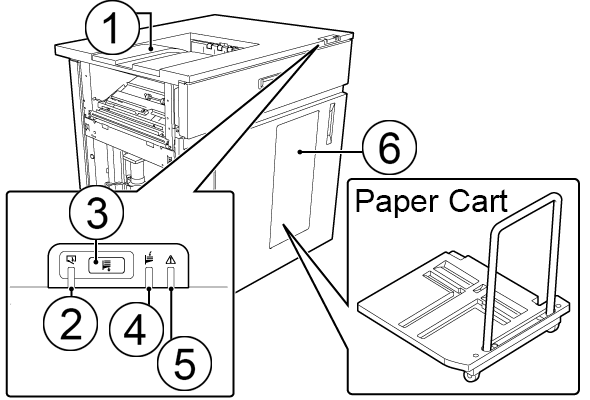
Top tray
A maximum of 250 sheets of paper can be output to this tray.
A maximum of 250 sheets of paper can be output to this tray.
Stacker tray
A maximum of 5000 sheets of paper can be output to this tray. Output sheets are delivered to the paper cart in the stacker tray. The paper cart helps you carry a large number of sheets.
A maximum of 5000 sheets of paper can be output to this tray. Output sheets are delivered to the paper cart in the stacker tray. The paper cart helps you carry a large number of sheets.
Tray up/down button
Press this button to remove output sheets from the stacker tray. The tray moves down to allow you to remove the paper cart.
Press this button to remove output sheets from the stacker tray. The tray moves down to allow you to remove the paper cart.
Tray up/down indicator
This indicator blinks while the tray is moving up or down, and lights up when the tray completes its descent. This indicator also lights up if a paper jam occurs in the stacker.
This indicator blinks while the tray is moving up or down, and lights up when the tray completes its descent. This indicator also lights up if a paper jam occurs in the stacker.
Output indicator
This indicator blinks while output sheets are being delivered to the stacker tray.
This indicator blinks while output sheets are being delivered to the stacker tray.
Error indicator
This indicator lights up when only the high capacity stacker is not able to be used due to an error, and blinks when the entire system is not able to be used.
This indicator lights up when only the high capacity stacker is not able to be used due to an error, and blinks when the entire system is not able to be used.
Setting additional paper output to the stacker tray
In setting mode, you can specify whether to additionally output sheets for new jobs if the stacker tray of the high capacity stacker already contains output sheets. To set additional paper output to the stacker tray, open "Setting mode (administrator)", and select [System Settings] → [Device Control] → [Stacker Settings] → [Stack Setting for Additional Jobs].
To set additional paper output to the stacker tray, open "Setting mode (administrator)", and select [System Settings] → [Device Control] → [Stacker Settings] → [Stack Setting for Additional Jobs].Setting automatic stacker tray switching
When two high capacity stackers are connected, you can specify in setting mode whether to switch to the other high capacity stacker to continue paper output if the current one becomes full. To set automatic stacker tray switching, open "Setting mode (administrator)", and select [System Settings] → [Device Control] → [Stacker Settings] → [Auto Switching Setting].
To set automatic stacker tray switching, open "Setting mode (administrator)", and select [System Settings] → [Device Control] → [Stacker Settings] → [Auto Switching Setting].Removing output sheets from the stacker tray

Press the tray down button
The tray up/down indicator blinks. When the tray completes its descent, the tray up/down indicator lights up.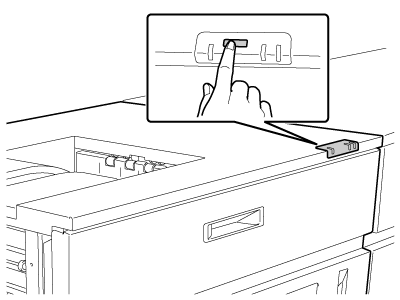
 During paper output to the stacker tray, the tray does not move down even if you press the tray down button.
During paper output to the stacker tray, the tray does not move down even if you press the tray down button.
Open the door of the stacker tray and pull out the paper cart
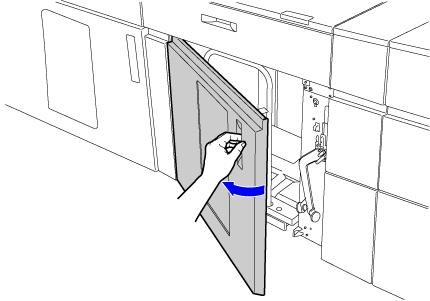
 When you are going to carry a large number of output sheets, install the paper cart paper holder to prevent the sheets from falling along the way.
When you are going to carry a large number of output sheets, install the paper cart paper holder to prevent the sheets from falling along the way.
Remove the paper cart paper holder
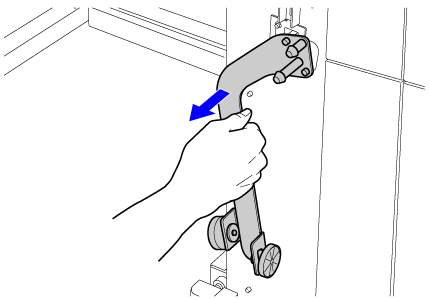

Install the paper cart paper holder onto the paper cart
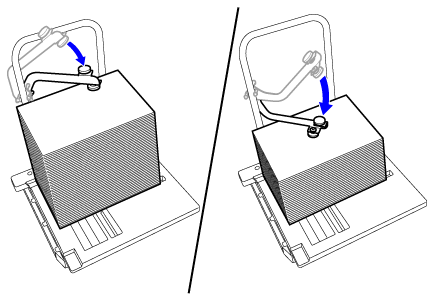

After you have carried the output sheets, place the paper cart back in the stacker tray
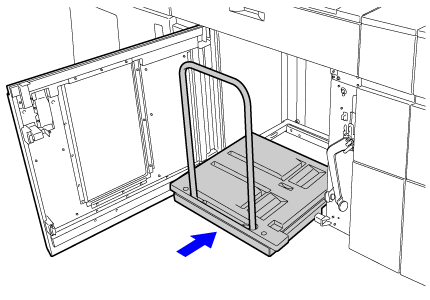
 Paper cannot be output to the stacker tray unless the paper cart is placed in position in the stacker tray.
Paper cannot be output to the stacker tray unless the paper cart is placed in position in the stacker tray.